If you are using custom layout for grid items. Below code will work.
Step 1: Give background color to GridView
This is going to serve as a divider.
Give horizontalSpacing and verticalSpacing as 1dp
backgroundColor will be your divider color.
<GridView
android:id="@+id/gridView1"
android:layout_width="match_parent"
android:layout_height="wrap_content"
android:background="#e5e5e5"
android:horizontalSpacing="1dp"
android:numColumns="auto_fit"
android:stretchMode="columnWidth"
android:verticalSpacing="1dp" >
Step 2: Give background color to Custom Grid Item Layout
This is going to serve as a foreground color for GridItems.
In my case I kept it white (#fff)
<?xml version="1.0" encoding="utf-8"?>
<LinearLayout xmlns:android="http://schemas.android.com/apk/res/android"
android:layout_width="match_parent"
android:layout_height="match_parent"
android:orientation="vertical"
android:gravity="center"
android:background="#fff"
android:padding="15dp"
>
<ImageView
android:id="@+id/icon"
android:layout_width="50dp"
android:layout_height="50dp"
android:src="@drawable/ic_launcher_transparent" />
<TextView
android:id="@+id/lable"
android:layout_marginTop="5dp"
android:layout_width="wrap_content"
android:layout_height="wrap_content"
android:text="Medium Text"
android:textStyle="bold"
android:textColor="#D0583B"
android:textAppearance="?android:attr/textAppearanceSmall" />
</LinearLayout>
Result
Note:
If you do not want vertical separator, keep horizontalSpacing = 0dp
If you do not want horizontal separator, keep verticalSpacing = 0dp