How can you simulate a retina display (HiDPI mode) in Mac OS X 10.8 Mountain Lion on a non-retina display?
-
@JukkaSuomela you should add this method as an answer instead of a comment. It works and it's much easier than downloading quartz debug. I would also copy the commands from that github script to your answer since links to solutions on other sites don't always last. – Winter Dragoness Nov 27 '12 at 23:25
7 Answers
- Search for, download, and install Apple's free Additional Tools for Xcode 8 (for previous Xcode releases search for Graphics Tools for Xcode according to your version).
Note: free Apple Developer account required. - Launch Quartz Debug application.
- Go to menu:
Window ---> UI Resolution. - Check Enable HiDPI display modes.
- Quit Quartz Debug.
- Open System Preferences.
- Select Displays icon.
- If using multiple display, select the configuration window on the display you wish to simulate HiDPI mode on.
- Under
Resolution:, select Scaled radio button. - Find a desired resolution postfixed with
(HiDPI)and select it. - Your display is now running in HiDPI mode, simulating a retina display.
- 1,466
- 2
- 20
- 37
- 12,408
- 12
- 64
- 67
-
7Didn't work for me :( No `(HiDPI)` resolutions appeared. 10.8.1, Quartz Debug Version 4.2 (168) – ivanzoid Aug 31 '12 at 16:37
-
-
3I have an 11" MacBook Air and HiDPI resolutions do not appear on the built-in display. – Peter Hosey Sep 03 '12 at 10:43
-
1Interesting. It could be a bug in Quartz Debug (try reporting it to Apple). Does it work for external displays? If it doesn't, it's likely due to video card incompatibility with simulated HiDPI. Another possibility, 1366x768 should scale to 683x384 in HiDPI. This is lower width than 640x480 which (I believe) may be the lowest resolution supported by OS X, outside of messing with private stuff (see SwitchResX). If that's the case, anyone with a low-resolution display may be out of luck simulating HiDPI. FYI I'm using HiDPI successfully on 1920x1200 and 2560x1440 displays. – Dave Sep 03 '12 at 16:57
-
Also, you're running 10.8 Mountain Lion, correct? This might not work on older OS X versions. – Dave Sep 03 '12 at 17:10
-
It works fine with a particular projector I've tried, and does not work on my external LCD (which I use on my Mac Pro). I've tried it on both Lion and Mountain Lion (the relevant setting was introduced before Mountain Lion). – Peter Hosey Sep 04 '12 at 01:19
-
@DaveGallagher, I'm running MPB 13" mid-2012 I have a pessimistic guess — probably it's intended to be working on discrete graphics only? Anyone did have success with Intel's HD graphics card? – ivanzoid Sep 05 '12 at 14:26
-
Did anyone find out? What hardware exactly supports HiDPI simulation? – Dmitry Isaev Oct 16 '12 at 05:42
-
2This doesn't work for me with a 15" rMBP connected to a Thunderbolt display. Logging in/out doesn't fix it. – dmackerman Apr 16 '13 at 18:15
-
1@dmackerman Your 15" rMBP should already run in HiDPI mode by default. To run in non-HiDPI mode go to `System Preferences ---> Displays`, select `Scaled`, and you should see resolutions available without `(HiDPI)` postfixed to them. – Dave Apr 20 '13 at 14:12
-
I have an 11' MacBook Air mid 2011 and I have the HDPI resolutions, but only on the external display (with disabled internal screen by closing the lid with connected USB keyboard). I get 960x600, 960x540, 800x600, 800x500 modes for 1920x1200 display. – Hrissan Jun 22 '13 at 13:44
-
1does not seem to work with a rMBP and external display via display port? – rickypai Jun 08 '14 at 19:11
I found the following instructions. It seems to work, and it is much easier than the Quartz Debug approach.
"Enable HiDPI mode in Mountain Lion w/o Quartz Debug"
In brief, run the following commands, log out, log on, and the HiDPI resolutions are available in the display preferences:
sudo defaults write /Library/Preferences/com.apple.windowserver DisplayResolutionEnabled -bool YES
sudo defaults delete /Library/Preferences/com.apple.windowserver DisplayResolutionDisabled
(In my case the first command was enough; the second command just prints an error message.)
- 12,070
- 6
- 40
- 46
-
3This doesn't work for me with a 15" rMBP connected to a Thunderbolt display. – dmackerman Apr 16 '13 at 18:15
-
2Awesome. Works a charm on my 13" MBA. You only need the first line. I checked my `com.apple.windowserver.plist` file and there was no record for `DisplayResolutionDisabled` anyway. – mluisbrown May 28 '13 at 09:44
-
Works for me though it makes my 1920x1200 resolution seem small :). – Chris Magnuson Jun 15 '13 at 03:02
-
1
-
I repeated the process over and over again, including the process that Dave Gallagher describes, but it wouldn't work. But in the end it worked, I did not only log off/on, I completely restarted the computer a few times. I had another user logged on in the background. Maybe that was also the culprit. Using iMac late 2012. – Jonny Sep 13 '13 at 02:34
-
Works on Mac Mini Late 2012 OSX 10.8.5 At first we didn't see any new options, but in the display preferences, I changed the resolution option from "Best for display" to "Scaled" and the HiDPI options appeared in the bottom of the list. Works great, my 1080p monitor runs at 960x540. – Marcus10110 May 09 '14 at 18:39
-
The first line (alone) worked for the 10.11 El Capitan beta, running in VMWare Fusion. – Richard Connamacher Jul 28 '15 at 23:52
Edit: (5/31/2016)
For users trying to do this on El Capitan, please read the FAQ on SwitchRes's website. Also, if something's still not working after you did all the steps in the FAQ, consider uninstalling and reinstalling SwitchResX. That solved the issue I was having on one of my laptops.
Original:
After reading through several forums, websites, blogs.
I am here to present a solution for users with 15" MacBook Pro with Retina display connected to a Thunderbolt Display.
First of all,
- Terminal command of modifying plist
- Quartz Debug
- Holding option and select "Scaled" in System Preferences
- ResolutionTab (Mac App Store)
These methods DO NOT work for MBPr with Thunderbolt Display, for whatever reasons. You will not see the HiDPI options to be selected.
The only tool I found that actually gives us the options is SwitchResX.
However another problem exists here.
Most users with this setup, I believe, are trying to use 1280x720 HiDPI because it's half the native resolution of the TBD.
According SwitchResX's FAQ, in some cases it is not possible to set to this resolution because of a bug within OS X itself.
Here's a screenshot for your reference:
After contacting the developer, he presented a workaround - adding one more pixel - which worked for me.
- Install SwitchResX and open it from System Preferences.
- Go to Thunderbolt Display tab, and add a Custom Resolutions with Scaled Resolution at 2562 x 1440
Here's a screenshot
- Save using command + s. (or simply close the window and use the prompt up)
- Restart the laptop.
- Go to SwitchResX and select the new custom resolution in the Current Resolution tab. (Sometimes it doesn't show up right away, play around with it and it should.)
Here you go.
I hope this answer gets to users with this setup because it is really frustrating to use 16:10 resolution on a 16:9 display.
- 549
- 5
- 10
-
1I don't know why this does not have more upvotes. This is the only thing that worked to get reasonable HiDPI choices for my 1440p external monitor connected to a 15'' rMBP. Thanks for the hint with adding custom resolutions. I went for 3362x1890, which comes down to 1681x945 with HiDPI. – Nikolaus Demmel Dec 29 '14 at 01:53
-
Doesn't it make stuff lag? Running Illustrator and everything seems pretty lag-ish, graphic wise. – Dragos Rizescu Apr 03 '15 at 22:18
-
I don't really use graphic software myself so I can't say for sure. Did you try other resolution? Was is only laggy when adding 2 pixels? – Vic Jang Apr 04 '15 at 06:09
-
2This solution is awesome,it works well on my rmbp 13 with retina and DELL P2416D monitor.I agree with @NikolausDemmel that this solution is worthy of more upvotes. – Boreas320 Jul 25 '15 at 10:46
-
1This can only create a "fake" HiDPI display from my experiment (I don't think my TV can run a 1080(HiDPI) with 60Hz), the actual quality is just standard 1080p. Once I created a 3842x2160/3840x2158 custom resolution display with 24/25/30Hz, the same `CGXCompleteDisplayConfiguration` error appears and the 1921x1080(HiDPI)/1920x1079(HiDPI) resolution could not be applied. – vk.edward.li Mar 29 '16 at 13:24
-
I just tried this, and it created a 2562x1440 resolution that it's not HiDpi, and I did created it as "Scaled". Any ideas of what I might be doing wrong? is this still supported on El Capitan? – Pablote May 06 '16 at 19:02
-
@Pablote I haven't changed my setting at all, and it still works for me in El Capitan (I tried just now). Not sure what problem you're running into at the moment, but I can confirm this is working. Are you using Thunderbolt Display? – Vic Jang May 07 '16 at 21:57
-
2You are right, nevermind me. Adding the scaled resolution did created a non scaled 2562x1440, but there was also a 1281x720 HiDpi resolution. Btw, things looked a little bit too big, so I created a scaled 3840x2160 (4K?), and use it in 1920x1080 HiDpi, which is effectively a 150% scaling, and it looks awesome. Thanks. – Pablote May 09 '16 at 16:33
For those unable to enable HIDPI on rMBP or new MBA, I experienced the same on my rMBP 15" with Air Display. I solved the problem by installing SwitchResX. With the boolean setting enabled as shown in the referenced gist, the HIDPI setting shows up.
Dragging seems a little laggy in Air Display, but otherwise works great.
- 91
- 2
- 2
Try this
sudo defaults write /Library/Preferences/com.apple.windowserver DisplayResolutionEnabled -bool YES
- 3,307
- 4
- 53
- 99
If your monitor supports it, it may also be worth setting the DisplayPort version to 1.1 instead of 1.2.
I have a late 2010 Mac Air with a Samsung S27D850 display and had all sorts of intermittent resolution switching issues until I made that change.
- 491
- 3
- 11
As for me its pretty good app that give you opportunity for changing resolution any that you want.
SwitchResX for Mac and MacBook.
This app resolved all my problems with resolution.
- 2,285
- 21
- 23