Understanding absolute and relative paths
The term path means exactly what it sounds like. It shows the steps that need to be taken, into and out of folders, to find a file. Each step on the path is either a folder name, the special name . (which means the current folder), or the special name .. (which means to go back/out into the parent folder).
The terms absolute and relative also have their usual English meaning. A relative path shows where something is relative to some start point; an absolute path is a location starting from the top.
Paths that start with a path separator, or a drive letter followed by a path separator (like C:/foo) on Windows, are absolute. (On Windows there are also UNC paths, which are necessarily absolute. Most people will never have to worry about these.)
Paths that directly start with a file or folder name, or a drive letter followed directly by the file or folder name (like C:foo) on Windows, are relative.
Understanding the "current working directory"
Relative paths are "relative to" the so-called current working directory (hereafter abbreviated CWD). At the command line, Linux and Mac use a common CWD across all drives. (The entire file system has a common "root", and may include multiple physical storage devices.) Windows is a bit different: it remembers the most recent CWD for each drive, and has separate functionality to switch between drives, restoring those old CWD values.
Each process (this includes terminal/command windows) has its own CWD. When a program is started from the command line, it will get the CWD that the terminal/command process was using. When a program is started from a GUI (by double-clicking a script, or dragging something onto the script, or dragging the script onto a Python executable) or by using an IDE, the CWD might be any number of things depending on the details.
Importantly, the CWD is not necessarily where the script is located.
The script's CWD can be checked using os.getcwd, and modified using os.chdir. Each IDE has its own rules that control the initial CWD; check the documentation for details.
To set the CWD to the folder that contains the current script, determine that path and then set it:
os.chdir(os.path.dirname(os.path.abspath(__file__)))
Verifying the actual file name and path
There are many reasons why the path to a file might not match expectations. For example, sometimes people expect C:/foo.txt on Windows to mean "the file named foo.txt on the desktop". This is wrong. That file is actually - normally - at C:/Users/name/Desktop/foo.txt (replacing name with the current user's username). It could instead be elsewhere, if Windows is configured to put it elsewhere. To find the path to the desktop in a portable way, see How to get Desktop location?.
It's also common to mis-count ..s in a relative path, or inappropriately repeat a folder name in a path. Take special care when constructing a path programmatically. Finally, keep in mind that .. will have no effect while already in a root directory (/ on Linux or Mac, or a drive root on Windows).
Take even more special care when constructing a path based on user input. If the input is not sanitized, bad things could happen (e.g. allowing the user to unzip a file into a folder where it will overwrite something important, or where the user ought not be allowed to write files).
Another common gotcha is that the special ~ shortcut for the current user's home directory does not work in an absolute path specified in a Python program. That part of the path must be explicitly converted to the actual path, using os.path.expanduser. See Why am I forced to os.path.expanduser in python? and os.makedirs doesn't understand "~" in my path.
Keep in mind that os.listdir will give only the file names, not paths. Trying to iterate over a directory listed this way will only work if that directory is the current working directory.
It's also important to make sure of the actual file name. Windows has an option to hide file name extensions in the GUI. If you see foo.txt in a window, it could be that the file's actual name is foo.txt.txt, or something else. You can disable this option in your settings. You can also verify the file name using the command line; dir will tell you the truth about what is in the folder. (The Linux/Mac equivalent is ls, of course; but the problem should not arise there in the first place.)
Backslashes in ordinary strings are escape sequences. This causes problems when trying to a backslash as the path separator on Windows. However, using backslashes for this is not necessary, and generally not advisable. See How should I write a Windows path in a Python string literal?.
When trying to create a new file using a file mode like w, the path to the new file still needs to exist - i.e., all the intervening folders. See for example Trying to use open(filename, 'w' ) gives IOError: [Errno 2] No such file or directory if directory doesn't exist. Also keep in mind that the new file name has to be valid. In particular, it will not work to try to insert a date in MM/DD/YYYY format into the file name, because the /s will be treated as path separators.