According to this comment:
How many menu items do you have in your ActionBar? The
splitActionBarWhenNarrow option basically allows overflow into a
second, "split" action bar on the bottom if your menu items won't fit
at the top. If all your menu items fit at the top you won't see the
split layout.
If you would like to have a custom bottom toolbar, please check my answer to this question (added below):
Creating custom bottom toolbar
I've already created a simple app which should demonstrate you how to
begin

Creating a custom ViewGroup
Here's my activity_main.xml layout file:
<?xml version="1.0" encoding="utf-8"?>
<RelativeLayout
xmlns:android="http://schemas.android.com/apk/res/android"
xmlns:tools="http://schemas.android.com/tools"
android:layout_width="match_parent"
android:layout_height="match_parent"
android:padding="0dp"
tools:context="com.example.piotr.myapplication.MainActivity">
<LinearLayout
android:id="@+id/show_pdf"
android:layout_width="match_parent"
android:layout_height="40dp"
android:layout_alignParentBottom="true"
android:layout_centerHorizontal="true"
android:background="@color/primary_material_light"
android:orientation="horizontal">
<ImageButton
android:layout_width="wrap_content"
android:layout_height="wrap_content"
android:layout_weight="1"
android:src="@drawable/abc_ic_menu_cut_mtrl_alpha"/>
<ImageButton
android:layout_width="wrap_content"
android:layout_height="wrap_content"
android:layout_weight="1"
android:src="@drawable/abc_ic_menu_copy_mtrl_am_alpha"/>
<ImageButton
android:layout_width="wrap_content"
android:layout_height="wrap_content"
android:layout_weight="1"
android:src="@drawable/abc_ic_menu_selectall_mtrl_alpha"/>
<ImageButton
android:layout_width="wrap_content"
android:layout_height="wrap_content"
android:layout_weight="1"
android:src="@drawable/abc_ic_menu_paste_mtrl_am_alpha"/>
<ImageButton
android:layout_width="wrap_content"
android:layout_height="wrap_content"
android:layout_weight="1"
android:src="@drawable/abc_ic_menu_share_mtrl_alpha"/>
<ImageButton
android:layout_width="wrap_content"
android:layout_height="wrap_content"
android:layout_weight="1"
android:src="@drawable/abc_ic_menu_selectall_mtrl_alpha"/>
<ImageButton
android:layout_width="wrap_content"
android:layout_height="wrap_content"
android:layout_weight="1"
android:src="@drawable/abc_ic_menu_moreoverflow_mtrl_alpha"/>
</LinearLayout>
<EditText
android:id="@+id/editText"
android:layout_width="wrap_content"
android:layout_height="wrap_content"
android:layout_alignParentTop="true"
android:layout_centerHorizontal="true"
android:layout_marginTop="75dp"
android:ems="10"
android:inputType="textPersonName"
android:text="Name"/>
</RelativeLayout>
As you can see my parent ViewGroup is RelativeLayout, which simply
allows me to create a view at the bottom of screen.
Notice that I set layout padding to zero (I think: setting layout
margin to zero here is not necessary, the same effect). If you'd
change it, the toolbar won't use full width and it won't stick with
bottom of the screen.
Then I added a Linear Layout with hardcoded height which is:
android:layout_height="40dp"
I wanted it, that my bottom toolbar would take full available width so
I set it as match_parent.
Next, I added some ImageButton views with images from Android
library.
There you have two possibilities:
After removing weights and some buttons you would get a view pretty
similar to expected:
- if you want to take the full width and make every button with the same size use in your project
weight as in this mine example.
Now let's go to my AndroidManifest.xml
<?xml version="1.0" encoding="utf-8"?>
<manifest package="com.example.piotr.myapplication"
xmlns:android="http://schemas.android.com/apk/res/android">
<application
android:allowBackup="true"
android:icon="@mipmap/ic_launcher"
android:label="@string/app_name"
android:supportsRtl="true"
android:theme="@style/AppTheme">
<activity
android:name=".MainActivity"
android:windowSoftInputMode="stateVisible|adjustResize">
<intent-filter>
<action android:name="android.intent.action.MAIN"/>
<category android:name="android.intent.category.LAUNCHER"/>
</intent-filter>
</activity>
</application>
</manifest>
In that file I'd added as you can see only one additional line:
android:windowSoftInputMode="stateVisible|adjustResize">
to make sure that device keyboard won't hide my custom bottom toolbar.
From: How to add a bottom menu to Android activity
I think in that way you can also put tabs at the bottom if needed.
If you have any question please free to ask.
Hope it help