I am trying to plot two separate quantities on the same graph using twiny as follows:
fig = figure()
ax = fig.add_subplot(111)
ax.plot(T, r, 'b-', T, R, 'r-', T, r_geo, 'g-')
ax.set_yscale('log')
ax.annotate('Approx. sea level', xy=(Planet.T_day*1.3,(Planet.R)/1000), xytext=(Planet.T_day*1.3, Planet.R/1000))
ax.annotate('Geostat. orbit', xy=(Planet.T_day*1.3, r_geo[0]), xytext=(Planet.T_day*1.3, r_geo[0]))
ax.set_xlabel('Rotational period (hrs)')
ax.set_ylabel('Orbital radius (km), logarithmic')
ax.set_title('Orbital charts for ' + Planet.N, horizontalalignment='center', verticalalignment='top')
ax2 = ax.twiny()
ax2.plot(v,r,'k-')
ax2.set_xlabel('Linear speed (ms-1)')
show()
and the data is presented fine, but I am having the problem that the figure title is overlapping with the axes labels on the secondary x axis so that it's barely legible (I wanted to post a picture example here, but I don't have a high enough rep yet).
I'd like to know if there's a straightforward way to just shift the title directly up a few tens of pixels, so that the chart looks prettier.