If you want to have something specific in your legend, it's easier to define objects that you place in the legend with appropriate text. For example:
import matplotlib.pyplot as plt
import pylab
plt.plot_date( x = xaxis, y = yaxis, marker = 'x', color=[1, 0, 0, .2], label='Data Series' )
line1 = pylab.Line2D(range(1),range(1),color='white',marker='x',markersize=10, markerfacecolor="red",alpha=1.0)
line2 = pylab.Line2D(range(10),range(10),marker="_",linewidth=3.0,color="dodgerblue",alpha=1.0)
plt.legend((line1,line2),('Text','Other Text'),numpoints=1,loc=1)
Here, line1 defines a short, white line (so essentially invisible) with the marker 'x' in red and full opacity. As an example, line2 gives you a longer blue line with no markers visible. By creating this "lines," you are able to more easily control their properties within the legend.