I have been having issues with Intellisense in Microsoft Visual Studio 2012. I will be working in a project, editing code and whatnot (after a period of time, anywhere from 5 minutes to over an hour) and all of a sudden, no more code suggestions or intellisense. Both seem to stop working completely at the same time.
The only solution that I have tried is to reset all my settings, close out of Visual Studio completely and reopen the project again. Is there a better solution or an update that will fix this?