For an animated Sprite a list of images (pygame.Surface objects) must be generated. A different picture of the list is displayed in each frame, just like in the pictures of a movie. This gives the appearance of an animated object.
One way to get a list of images is to load an animated GIF (Graphics Interchange Format). Unfortunately, PyGame doesn't offer a function to load the frames of an animated GIF. However, there are several Stack Overflow answers that address this issue:
One way is to use the popular Pillow library (pip install Pillow). The following function loads the frames of an animated GIF and generates a list of pygame.Surface objects:
from PIL import Image, ImageSequence
def loadGIF(filename):
pilImage = Image.open(filename)
frames = []
for frame in ImageSequence.Iterator(pilImage):
frame = frame.convert('RGBA')
pygameImage = pygame.image.fromstring(
frame.tobytes(), frame.size, frame.mode).convert_alpha()
frames.append(pygameImage)
return frames
Create a pygame.sprite.Sprite class that maintains a list of images. Implement an update method that selects a different image in each frame.
Pass the list of images to the class constructor. Add an index attribute that indicates the index of the current image in the list. Increase the index in the Update method. Reset the index if it is greater than or equal to the length of the image list (or use the modulo (%) operator). Get the current image from the list by subscription:
class AnimatedSpriteObject(pygame.sprite.Sprite):
def __init__(self, x, bottom, images):
pygame.sprite.Sprite.__init__(self)
self.images = images
self.image = self.images[0]
self.rect = self.image.get_rect(midbottom = (x, bottom))
self.image_index = 0
def update(self):
self.image_index += 1
if self.image_index >= len(self.images):
self.image_index = 0
self.image = self.images[self.image_index]
See also Load animated GIF and Sprite
Example GIF (from Animated Gifs, Animated Image):

Minimal example:  repl.it/@Rabbid76/PyGame-SpriteAnimation
repl.it/@Rabbid76/PyGame-SpriteAnimation
import pygame
from PIL import Image, ImageSequence
def loadGIF(filename):
pilImage = Image.open(filename)
frames = []
for frame in ImageSequence.Iterator(pilImage):
frame = frame.convert('RGBA')
pygameImage = pygame.image.fromstring(
frame.tobytes(), frame.size, frame.mode).convert_alpha()
frames.append(pygameImage)
return frames
class AnimatedSpriteObject(pygame.sprite.Sprite):
def __init__(self, x, bottom, images):
pygame.sprite.Sprite.__init__(self)
self.images = images
self.image = self.images[0]
self.rect = self.image.get_rect(midbottom = (x, bottom))
self.image_index = 0
def update(self):
self.image_index += 1
self.image = self.images[self.image_index % len(self.images)]
self.rect.x -= 5
if self.rect.right < 0:
self.rect.left = pygame.display.get_surface().get_width()
pygame.init()
window = pygame.display.set_mode((300, 200))
clock = pygame.time.Clock()
ground = window.get_height() * 3 // 4
gifFrameList = loadGIF('stone_age.gif')
animated_sprite = AnimatedSpriteObject(window.get_width() // 2, ground, gifFrameList)
all_sprites = pygame.sprite.Group(animated_sprite)
run = True
while run:
clock.tick(20)
for event in pygame.event.get():
if event.type == pygame.QUIT:
run = False
all_sprites.update()
window.fill((127, 192, 255), (0, 0, window.get_width(), ground))
window.fill((255, 127, 64), (0, ground, window.get_width(), window.get_height() - ground))
all_sprites.draw(window)
pygame.display.flip()
pygame.quit()
exit()


 repl.it/@Rabbid76/PyGame-SpriteAnimation
repl.it/@Rabbid76/PyGame-SpriteAnimation