I’m running into problems when rendering text on my document. Specifically, the text renders too low. I tried filling a rectangle behind the text to see what happens, and I discovered that they appear to render slightly offset:
Here’s the code I used to render the box and text:
_doc.FillRectangle(Colors.LightGray, 36, 72, 37.344, 9);
_doc.DrawString("Lorem", new Font("Arial", 12), Colors.Black,
new Rect(36, 72, 37.344, 9));
I know that the height of the rectangle (9) doesn’t appear to match the height of the font (12), which I thought might have been the problem at first. However, I then did a MeasureString on the font itself and discovered that its height was actually 9 rather than 12 (I used the immediate window for this, which is why it's a pic and not a text block):
Any ideas as to what could be causing it and how to avoid it?
Thanks!
-Ari