I have a table like that which i fill with a data
<table id="products-table" style="overflow-y:scroll" >
<thead>
<tr>
<th>Product (Parent Product)</th>
<th>Associated Sites</th>
<th>Actions</th>
</tr>
</thead>
<tbody>
@for (int i = 0; i < Model.Count(); i++)
{
<tr>
<td>
<a href="Edit"><strong>@Model.ElementAt(i).Name</strong></a><br />
</td>
<td>
<span class="lesser"></span>
</td>
<td>@Html.ActionLink("Edit Product", "Edit", "Products")<br />
@Html.ActionLink("Associate Site", "Associate", "Products")
</td>
</tr>
}
<tr>
</tbody>
</table>
and CSS like that
#products-table
{
width: 200px;
height: 400px;
overflow:scroll;
}
but scroll doesn't work, I want to fix the height of the table and if it exceeds, then work with scrollbar