The position: sticky property supports both sticking to the top and to the side in modern versions of Chrome, Firefox, and Edge. This can be combined with a div that has the overflow: scroll property to give you a table with fixed headers that can be placed anywhere on your page.
Place your table in a container:
<div class="container">
<table></table>
</div>
Use overflow: scroll on your container to enable scrolling:
div.container {
overflow: scroll;
}
As Dagmar pointed out in the comments, the container also requires a max-width and a max-height.
Use position: sticky to have table cells stick to the edge and top, right, or left to choose which edge to stick to:
thead th {
position: -webkit-sticky; /* for Safari */
position: sticky;
top: 0;
}
tbody th {
position: -webkit-sticky; /* for Safari */
position: sticky;
left: 0;
}
As MarredCheese mentioned in the comments, if your first column contains <td> elements instead of <th> elements, you can use tbody td:first-child in your CSS instead of tbody th
To have the header in the first column stick to the left, use:
thead th:first-child {
left: 0;
z-index: 1;
}
/* Use overflow:scroll on your container to enable scrolling: */
div {
max-width: 400px;
max-height: 150px;
overflow: scroll;
}
/* Use position: sticky to have it stick to the edge
* and top, right, or left to choose which edge to stick to: */
thead th {
position: -webkit-sticky; /* for Safari */
position: sticky;
top: 0;
}
tbody th {
position: -webkit-sticky; /* for Safari */
position: sticky;
left: 0;
}
/* To have the header in the first column stick to the left: */
thead th:first-child {
left: 0;
z-index: 2;
}
/* Just to display it nicely: */
thead th {
background: #000;
color: #FFF;
/* Ensure this stays above the emulated border right in tbody th {}: */
z-index: 1;
}
tbody th {
background: #FFF;
border-right: 1px solid #CCC;
/* Browsers tend to drop borders on sticky elements, so we emulate the border-right using a box-shadow to ensure it stays: */
box-shadow: 1px 0 0 0 #ccc;
}
table {
border-collapse: collapse;
}
td,
th {
padding: 0.5em;
}
<div>
<table>
<thead>
<tr>
<th></th>
<th>headheadhead</th>
<th>headheadhead</th>
<th>headheadhead</th>
<th>headheadhead</th>
<th>headheadhead</th>
<th>headheadhead</th>
<th>headheadhead</th>
</tr>
</thead>
<tbody>
<tr>
<th>head</th>
<td>body</td>
<td>body</td>
<td>body</td>
<td>body</td>
<td>body</td>
<td>body</td>
<td>body</td>
</tr>
<tr>
<th>head</th>
<td>body</td>
<td>body</td>
<td>body</td>
<td>body</td>
<td>body</td>
<td>body</td>
<td>body</td>
</tr>
<tr>
<th>head</th>
<td>body</td>
<td>body</td>
<td>body</td>
<td>body</td>
<td>body</td>
<td>body</td>
<td>body</td>
</tr>
<tr>
<th>head</th>
<td>body</td>
<td>body</td>
<td>body</td>
<td>body</td>
<td>body</td>
<td>body</td>
<td>body</td>
</tr>
<tr>
<th>head</th>
<td>body</td>
<td>body</td>
<td>body</td>
<td>body</td>
<td>body</td>
<td>body</td>
<td>body</td>
</tr>
<tr>
<th>head</th>
<td>body</td>
<td>body</td>
<td>body</td>
<td>body</td>
<td>body</td>
<td>body</td>
<td>body</td>
</tr>
</tbody>
</table>
</div>
https://jsfiddle.net/qwubvg9m/1/