Regarding the problem where you had changed 100 files and TFS wanted to merge several thousand. This is usually caused by renaming (or deleting and then un-deleting, or moving) a branch. This has bitten me a couple of times and I feel your pain.
The best advise I can give is, once you've created a branch, leave it alone. Don't move it, don't rename it. If the location or name of the branch are wrong, live with it until it's time to delete the branch and create a new one.
Because of the way TFS 201x work behind the scenes, changing the root folder of a branch effectively turns it in to a different object. When you try to merge the branch again, TFS will perform a baseless merge which effectively means that it appears that all files in the branch have changed (even though they haven't) This is new behaviour, older versions of TFS (2005 / 2008) don't suffer from this problem.
e.g. you have a Team Project that looks like this
$/TeamProject/Main
You then create a branch from "Main" called "Dev"
$/TeamProject/Dev
You can merge as much as you like and there shouldn't be any problems. Then you decide that the folder structure might get a bit messy when you have several dev branches so you create a folder called "Development" at the root of the team project and move the dev branch in to this folder
$/TeamProject/Development/Dev
OK now behind the scenes the move is a rename and a delete, the old dev branch still exists under $/TeamProject/Dev (you can see this by going to "tools", "options", "Source Control", "Team Foundation Server" and then check the setting that says "show deleted items in Source Control"
The folder called $/TeamProject/Development/Dev is actually a brand new thing! Therefore it doesn't have a merge relationship with "Main". Confusingly though the IDE will show a relationship, but really it doesn't exist. The first time you merge from $/TeamProject/Development/Devto $/TeamProject/Main TFS will perform a sneaky baseless merge to establish the branching relationship.
The same thing happens if you rename a branch (the old branch will be deleted and a new branch will be created under the covers)
This Blog goes in to some more detail