For the Blu Studio 5.5s ADB drivers, you have to go through this hoop. I am certain it is the same with all Blu phones or maybe for all non-Google mfg phones, I am not sure. First of all if you connect the Blu device with USB cable and USB Debuggin off, you will see that Windows 7 loads a generic driver for you to copy on/off files to the phone and SD storage. This will appear when the USB cable is first plugged in and appears as a device icon under Control Panel, Device Manager, Portable Devices, BLU STUDIO 5.5 S (or the device you are working with). Do not bother getting the hardware ID yet - just observe that this happens (which indicates you are good so far and don't have a bad cable or something).
Go to the phone and switch on USB Debugging in the Developer section of your phone. Notice that an additional item appears as an undefined device now in the device manager list, it will have the yellow exclamation mark and it may have the same name of the phone listed as you saw under Portable Devices. Ignore this item for the moment. Now, without doing anything to the phone (it should be already in USB debug mode) go back to the Portable Devices in Device Manager and right-click the BLU STUDIO 5.5 S or whatever phone you are working with that is listed there without the exclamation mark (listed under Portable Devices). Right click on the icon under Portable Devices, in this example the name that appears is BLU STUDIO 5.5 S. On that icon select Properties, Details, and under the pull down, select Hardware IDs and copy down what you see.
For BLU STUDIO 5.5 S I get:
USB\VID_0BB4&PID_0C02&REV_0216&MI_00
USB\VID_0BB4&PID_0C02&MI_00
(Note if you do this out of turn, the HW ID will be different with the phone USB debugging turned off. You want to copy the value that it changes to when the USB debugging is ON)
Now do as the instructions say above, of course customizing the lines you add the the INF file with those relating to your own phone, not the Nexus 10. Here is what to customize; when you downloaded the SDK you should have a file structure expanded from the ZIP such as this:
\adt-bundle-windows-x86_64-20140321\sdk\extras\google\usb_driver
Find the file named: android_winusb.inf in the usb_driver folder
Make a copy of it and name it anything, such as myname.inf
Edit the myname.inf and add the lines as instructed above only modified for your particular phone. For example, for the BLU STUDIO 5.5 S, I added the following 2 lines as instructed in the 2 locations as instructed.
;BLU STUDIO 5.5 S
%SingleAdbInterface% = USB_Install, USB\VID_0BB4&PID_0C02&REV_0216&MI_00
%CompositeAdbInterface% = USB_Install, USB\VID_0BB4&PID_0C02&MI_00
Note that you add these lines to both the 32 and 64 bit sections, matching how the example in the tutorial reads.
Now go back up to the unknown device that appeared in Device Manager when you switched on device USB debugging and right click on this item (has yellow exclamation mark), right click on it and then select Update Driver Software, and then Browse My Computer, Let Me Pick, click on the Have Disk button and browse to find the myname.inf. Continue to agree to all the prompts warning you it might not be the right driver. As the final step, Windows should have identified the device as Android ADB Interface and once that is done, you should be able to go back, open your CMD window and run the command "adb devices" as instructed in this tutorial and now you should see that the phone is now discovered and communicating.
Now you can go have fun with the adb command.