Is there any controls available for star rating in ios ? So i can use that in UITableviewCell ??
I know there are some open open source controls like DYRating etc.. But iam not able to add it in tableview cell .
Is there any controls available for star rating in ios ? So i can use that in UITableviewCell ??
I know there are some open open source controls like DYRating etc.. But iam not able to add it in tableview cell .
I recommend HCSStarRatingView. It is native-looking and it also supports IB_DESIGNABLE and IBInspectable.
You can check the ASStar rating .
Add the control directly to your view controller or you can add into your cell .
And here is github link.
Take a look, it should suit you just fine:
https://www.cocoacontrols.com/search?utf8=%E2%9C%93&q=star+rating
Note: This is a "DISPLAY ONLY" one.
I took a different approach here, I created a label with attributed string using a font with stars, you can check my category here. I used "SS Pika" font,
#import "NSMutableAttributedString+Stars.h"
@implementation NSMutableAttributedString (Stars)
+ (NSAttributedString *)starWithRating:(CGFloat)rating
outOfTotal:(NSInteger)totalNumberOfStars
withFontSize:(CGFloat) fontSize{
UIFont *currentFont = [UIFont fontWithName:@"SS Pika" size:fontSize];
NSDictionary *activeStarFormat = @{
NSFontAttributeName : currentFont,
NSForegroundColorAttributeName : [UIColor redColor]
};
NSDictionary *inactiveStarFormat = @{
NSFontAttributeName : currentFont,
NSForegroundColorAttributeName : [UIColor lightGrayColor]
};
NSMutableAttributedString *starString = [NSMutableAttributedString new];
for (int i=0; i < totalNumberOfStars; ++i) {
//Full star
if (rating >= i+1) {
[starString appendAttributedString:[[NSAttributedString alloc]
initWithString:@"\u22C6 " attributes:activeStarFormat]];
}
//Half star
else if (rating > i) {
[starString appendAttributedString:[[NSAttributedString alloc]
initWithString:@"\uE1A1 " attributes:activeStarFormat]];
}
// Grey star
else {
[starString appendAttributedString:[[NSAttributedString alloc]
initWithString:@"\u22C6 " attributes:inactiveStarFormat]];
}
}
return starString;
}
@end
USAGE:
self.ratingLabel.attributedText = [NSMutableAttributedString starWithRating:rating outOfTotal:5 withFontSize:9.0f];
Here is the SWIFT Version
extension NSMutableAttributedString{
func starWithRating(rating:Float, outOfTotal totalNumberOfStars:NSInteger, withFontSize size:CGFloat) ->NSAttributedString{
let currentFont = UIFont(name: "<USE UR FONT HERE>", size: size)!
let activeStarFormat = [ NSFontAttributeName:currentFont, NSForegroundColorAttributeName: UIColor.redColor()];
let inactiveStarFormat = [ NSFontAttributeName:currentFont, NSForegroundColorAttributeName: UIColor.lightGrayColor()];
let starString = NSMutableAttributedString()
for(var i = 0; i < totalNumberOfStars; ++i){
if(rating >= Float(i+1)){
// This is for selected star. Change the unicode value according to the font that you use
starString.appendAttributedString(NSAttributedString(string: "\u{22C6} ", attributes: activeStarFormat))
}
else if (rating > Float(i)){
// This is for selected star. Change the unicode value according to the font that you use
starString.appendAttributedString(NSAttributedString(string: "\u{E1A1} ", attributes: activeStarFormat))
}
else{
// This is for de-selected star. Change the unicode value according to the font that you use
starString.appendAttributedString(NSAttributedString(string: "\u{22C6} ", attributes: inactiveStarFormat))
}
}
return starString
}
}
USAGE:
starLabel.attributedText = NSMutableAttributedString().starWithRating(3.5, outOfTotal: 5, withFontSize: 8.0)
starLabelFull.attributedText = NSMutableAttributedString().starWithRating(5, outOfTotal: 5, withFontSize: 8.0)
starLabelZero.attributedText = NSMutableAttributedString().starWithRating(0, outOfTotal: 5, withFontSize: 8.0)
Swift3
https://github.com/marketplacer/Cosmos
install pod
target 'TargetName' do
pod 'Cosmos'
Install pod file with this command pod install
Put a simple UIView in your storyboard and give the class name as CosmosView and Module name Cosmos
HERE YOU CAN ACCESS THE ATTRIBUTES
You can check following controls from Cocoacontrols.
https://www.cocoacontrols.com/controls/star-rating-view
I just wrote this simple UIView subclass that draws stars rating from 0 to 5 including half stars. You can set the color with tintColor property and set the rating in interface editor. View width should be set to 5 * height.
class StarsView: UIView {
@IBInspectable var rating: Double = 5.0 {
didSet {
setNeedsLayout()
}
}
func starPath(size: CGFloat, full: Bool) -> UIBezierPath {
let fullPoints = [CGPoint(x: 0.5, y: 0.03), CGPoint(x: 0.61, y: 0.38), CGPoint(x: 0.99, y: 0.38), CGPoint(x: 0.68, y: 0.61), CGPoint(x: 0.8, y: 0.97), CGPoint(x: 0.5, y: 0.75), CGPoint(x: 0.2, y: 0.97), CGPoint(x: 0.32, y: 0.61), CGPoint(x: 0.01, y: 0.38), CGPoint(x: 0.39, y: 0.38)].map({ CGPoint(x: $0.x * size, y: $0.y * size) })
let halfPoints = [CGPoint(x: 0.5, y: 0.03), CGPoint(x: 0.5, y: 0.75), CGPoint(x: 0.2, y: 0.97), CGPoint(x: 0.32, y: 0.61), CGPoint(x: 0.01, y: 0.38), CGPoint(x: 0.39, y: 0.38)].map({ CGPoint(x: $0.x * size, y: $0.y * size) })
let points = full ? fullPoints : halfPoints
let starPath = UIBezierPath()
starPath.move(to: points.last!)
for point in points {
starPath.addLine(to: point)
}
return starPath
}
func starLayer(full: Bool) -> CAShapeLayer {
let shapeLayer = CAShapeLayer()
shapeLayer.path = starPath(size: bounds.size.height, full: full).cgPath
shapeLayer.fillColor = tintColor.cgColor
return shapeLayer
}
override func layoutSubviews() {
super.layoutSubviews()
let sublayers = layer.sublayers
for sublayer in sublayers ?? [] {
sublayer.removeFromSuperlayer()
}
for i in 1...5 {
if rating >= Double(i) - 0.5 {
let star = starLayer(full: rating >= Double(i))
star.transform = CATransform3DMakeTranslation(bounds.size.height * CGFloat(i - 1), 0, 0)
layer.addSublayer(star)
}
}
}
}
Use https://github.com/hugocampossousa/HCSStarRatingView. it easy to implement this. just write down these lines of code. Create IBOutlet HCSStarRatingView for in .h file an create one string for storing the rating value.
@property (weak, nonatomic) IBOutlet HCSStarRatingView *starRatingView;
@property (weak, nonatomic) NSString *ratingStr;
in .m file write down these lines
self.starRatingView.maximumValue = 5;
self.starRatingView.minimumValue = 0;
self.starRatingView.value = 0;
self.starRatingView.tintColor = [UIColor yellowColor];
self.starRatingView.allowsHalfStars = YES;
self.starRatingView.emptyStarImage = [[UIImage imageNamed:@"heart-empty"] imageWithRenderingMode:UIImageRenderingModeAlwaysTemplate];
self.starRatingView.filledStarImage = [[UIImage imageNamed:@"heart-full"] imageWithRenderingMode:UIImageRenderingModeAlwaysTemplate];
[self.starRatingView addTarget:self action:@selector(didChangeValue:) forControlEvents:UIControlEventValueChanged];
- (IBAction)didChangeValue:(HCSStarRatingView *)sender {
NSLog(@"Changed rating to %.1f", sender.value);
ratingStr = [NSString stringWithFormat:@"%.1f",sender.value];
if([hostRatingStr isEqualToString:@"-0.0"]){
self.ratingLbl.text = @"0.0";
}else{
self.ratingLbl.text = hostRatingStr;
}
}
Use https://github.com/shantaramk/RatingView.
It effortless to implement this. just follow below steps:
Set Star View IBOutlet
@IBOutlet weak var rateView: StarRateView!
Prepare Star Rate View
func setupStarRateView() {
self.rateView.delegate = self
self.rateView.maxCount = 5
self.rateView.fillImage = UIImage(named: "fill_star")!
self.rateView.emptyImage = UIImage(named: "empty_star")!
}
Adopt Rate View Delegate
extension RateServiceViewController: RatingViewDelegate {
func updateRatingFormatValue(_ value: Int) {
print("Rating : = ", value)
}
}
Yeah there are many libraries which you can use to make such controls like cosmos Cosmos library for rating control
if you want something like that looks like rating graph (like the one in image)then you can see this repo in github Rating graph view in iOS
If all you want is whole numbers of stars, you can use a simple String Array and use it to set the text property of a UILabel.
let ratingsDisplay = [
"★☆☆☆☆",
"★★☆☆☆",
"★★★☆☆",
"★★★★☆",
"★★★★★"
]
let rating = 4
let label = UILabel()
label.text = ratingsDisplay[rating - 1]
Make sure you set the font of the UILabel to one which displays the black and white stars at the same size. Many but not all do.