I have recently started to use Android Studio v0.1.1, And i can't seem to find LogCat... Is it gone? Or if not, how can I enable it?
If it is gone, is there any way to enable something similar to log my app behavior (and mainly crashes)?
I have recently started to use Android Studio v0.1.1, And i can't seem to find LogCat... Is it gone? Or if not, how can I enable it?
If it is gone, is there any way to enable something similar to log my app behavior (and mainly crashes)?
I think I still can find logcat in my installation of 0.1.1
Try pressing Alt+6 on Windows or CMD+6 on Mac.
Check if you have hidden it... Use Alt+6 to bring up the window and click on the button shown below 'Restore logcat view'
In Android Studio 3.4, In the case in which Logcat does not appear in View->ToolWindows->Logcat (in that case Alt+6 or CMD+6 will also not work), the way to get the logact window is:
File->Profile or debug APK (choose an APK)View->ToolWindows->Logcat) or through Alt+6 or
CMD+6This issue is an indication that something is not configured correctly with the Android Studio project. The above solution can be useful:
You can show it pressing Alt+6
Or...
Android Studio 4.0.1
in my case when I press Alt + 6 it shows logcat with no problem but when I click to dismiss it will disappear again and will not be pinned at the bottom so I pressed this little button on the bottom left of the screen then it worked. hope it will help somebody :)
In my case, Logcat is showing in Android Project but not in Flutter Project.
In Flutter project, click on “Event Log” tab
it will show
23/03/20
6:52 Frameworks Detected
Android framework is detected.
click “Configure”, and it will show logcat
Open a separate terminal and start adb with logcat. On my (linux) system;
~/android-studio/sdk/platform-tools/adb logcat
While I would be a little late for the party, it has been a few years and new version of Studio.
Today when you encounter the bug, your logcat would not be shown, to resolve this you would need to follow these steps:
I have encountered several different bugs related to this issue, this scenario covers most of these cases.
In my case the window was also missing and "View -> ToolWindows -> Logcat (Alt + 6)" did not even exist. Pressing ALT+6 also had absolutely no effect whatsoever.
I fixed it this way:
After closing the terminal the Logcat window appeared in the tab list and the menu entry appeared in the "View -> ToolWindows" category.
In Android Studio 2.3.2 you will have to click on "Android Monitor" panel at the bottom and "logcat" is a tab of this pannel. See attachment.
If you do not have this panel you will have to go to Your main menu and then View->ToolBar/ToolButtons/Statusbar/Navigationbar
When you are opening the project in the android studio instead of opening android directory open app directory
way one :
you can use bin icon in logcat

way two: you can clear logcat after per lunch Edit Configuration > Miscellaneous
check Clear log before lunch
From 2022 to forth:
On top menu:
View -> Tool Windows -> Logcat
To show the bottom bar:
View -> Appearance -> Tool Windows Bar
Apparantly, when logcat is opened and Android Studio is switched to fullscreen mode and back, the logcat window is nowwhere to be found.
Solution:
Restart Android Studio.
Search Android Monitor tab bottom of android studio screen. Click on it. It will display a window and there is a tab call logcat. If you can't see Android monitor tab, click Alt+G.
for me the device selection bar (or whatever it's actually called) in logcat tab doesn't show, to resolve this I had to move logcat to some other position (left/right) and move it back
If all of the above methods does not work then try the below mechanism. Sometimes, the android studio does not show logcat options because of the project you select is not an android project. If you want to debug an APK, create an empty android project then it will start showing the logcat option.
Try going to Tools->Android->Enable ADB Integration
In my case it got automagically disabled
In my case, I see the window, but no messages in it. Only restart (studio version 1.5.1) brought the messages back.
I hope you have installed the required drivers for debugging android programs on your machine. If that is the case, when you run an application from android studio in an actual device, it will pop up a message asking to enable logcat. If you have disabled that option, then you can enable the logcat view from Window menu -> Show view -> Logcat. Next time when you run your application on actual device or in an emulator, you can see the logcat is active.
If you are not able to view it with the above solution, you can view the logcat from command line by typing
adb logcat
You can view more information from here http://developer.android.com/tools/help/logcat.html