I need to enable google+ api, so I need the debug.keystore. I switched to Android Studio and do not know where it is. I can find it in eclipse at path ~/.android/debug.keystore.
-
4I would assume that Android Studio uses the same debug keystore. That one is not tied to Eclipse -- Ant uses it as well. – CommonsWare Jun 06 '13 at 14:51
-
1Did you build or run the project on a device? It won't be there unless you've built an apk atleast once. – Siva Velusamy Jun 06 '13 at 14:56
-
Build for debug or production? – complez Jun 06 '13 at 15:17
-
Duplicate of http://stackoverflow.com/questions/16622528/android-studio-debug-keystore. Useful: http://stackoverflow.com/questions/17189076/what-is-the-equivalent-of-eclipse-custom-debug-keystore-in-android-studio – Sofi Software LLC Jul 10 '13 at 18:54
-
See also https://stackoverflow.com/questions/12456491/i-dont-remember-my-android-debug-keystore-password – caw Apr 19 '19 at 22:07
21 Answers
EDIT
Step 1) Go to File > Project Structure > select project > go to "signing" and select your default or any keystore you want and fill all the details. In case you are not able to fill the details, hit the green '+' button. I've highlighted in the screenshot.
Step 2) VERY IMPORTANT: Goto Build Types> select your build type and select your "Signing Config". In my case, I've to select "config". Check the highlighted region.
- 3,584
- 2
- 24
- 39
-
14
-
2Which Studio are you using? If it is Studio 0.3.2 or above, then I am with you on this one! – Prachi Jan 16 '14 at 14:19
-
bummer! I'll explore it in a while. Doing a big project and don't want to upgrade and mess my IDE settings! Meanwhile, can you please update it to us if you find it? – Prachi Jan 20 '14 at 08:52
-
7I just ran the hello world project once on Android Studio, and it appeared at ~/.android/ – d34th4ck3r Jan 21 '14 at 14:33
-
10@Vera You might want to to mention that the key alias is likely to be 'androiddebugkey' (this is the default), not 'android'. – Tom Apr 28 '15 at 19:39
-
I hope people already know about the alias naming. I just posted sample :) Thanks! – Prachi Apr 29 '15 at 06:02
-
1where can i find the store file :debug.keystore. in my system both eclipse and android studio installed now am work with studio.no one is giving correct process from couple of days am seraching for google places api integration process for development and please any one help me. – Harsha Sep 23 '15 at 05:04
-
Harsha - In my system my debug.keystore is at this location (you should be able to figure yours out from this). Mine is Windows 7: C:\Users\homepc\.android – user1406716 Sep 24 '15 at 03:22
-
-
Hello @Harsha, please give a screenshot of what you get. try to click that green '+' button and click the '...' button to look for keystore. – Prachi Nov 09 '16 at 09:17
-
1You can make your project compatible among multiple users by editing the signing configs section in the build.gradle file, and changing storeFile as follows: `storeFile file("$System.env.USERPROFILE" + '/.android/debug.keystore')` – Tjaart Jun 16 '17 at 09:27
-
1Worked for me. I had to set 'Signing config' to 'config' for both debug & release. Now I can use the same Google API keys for debug & release. Makes things a bit easier. – SoloPilot Aug 21 '18 at 16:50
-
1Thx Prachi. I was having logging in issues using Google Drive API and it turned out to be a signing issue solved by combining your answer here and that of alexshr below. – Bill Nov 16 '18 at 18:46
-
1Works, I accidentally deleted or changed my config files so the IDE was looking for the keystore in the default folder (C:\Users\USERNAME\.android\debug.keystore). I made the changes in the Project Structure and my app is running. – Sumanpal Singh Saggu Jul 30 '19 at 12:36
-
This variable can be used in signing config filed: $signingConfigs.debug to sign with debug key. – Shailendra Yadav Dec 31 '19 at 11:57
For Windows User:
C:\Users\USERNAME\.android\debug.keystore(Replace USERNAME with your actual PC user name)For Linux or Mac OS User:
~/.android/debug.keystore
After you will get SHA1 by below Code using Command Prompt:
keytool -list -v -keystore "C:\Users\USERNAME\.android\debug.keystore" -alias androiddebugkey -storepass android -keypass android
- 2,284
- 3
- 19
- 20
- 39,918
- 16
- 117
- 134
In Android Studio you can find all your app signing information without any console command:
Open your project
Click on Gradle from right side panel
In Gradle projects panel open folders: Your Project -> Tasks-> Android
- Run signingReport task (double click) and you will see the result in Gradle console (keystore paths,SHA1,MD5 and so on).
- 989
- 8
- 12
-
i am looking for release key store. Variant: release, config: none. but I already set up release key. please help. – windchime Oct 05 '17 at 14:20
-
Thx alexshr. I was having logging in issues using Google Drive API and it turned out to be a signing issue solved by combining your answer here and that of Prachi above. – Bill Nov 16 '18 at 18:46
-
+1 Apart from generating SHA1 etc. it also tells the path/location of debug keystore being used for that project. – gprathour Sep 09 '19 at 06:17
-
this is the best! accepted answer does not work when default values are used (i.e. debug keystore was not specified in my case). turned out `.android` folder in my android SDK was being used.. – mx1up Aug 18 '20 at 13:31
Another way of finding out your key information is to go to your java folder, for me it was at
C:\Program Files\Java\jdk1.8.0_60\bin
and run the following command
keytool -list -v -keystore "%USERPROFILE%\.android\debug.keystore" -alias androiddebugkey -storepass android -keypass android
from the command you can easily see that keystore address is "c:\users/<%mylogin%>.android\debug.keystore" , alias is "androiddebugkey" store password is "android" key password is "android"
This is the default configuration from the Android 'Get API Key' documentation. https://developers.google.com/maps/documentation/android-api/signup
- 2,197
- 1
- 20
- 45
- 747
- 6
- 9
-
1If you are using a new version of Android Studio(my version is 2.2.2), you can find keytool in "C:\Program Files\Android\Android Studio\jre\bin". – Min Nov 30 '16 at 09:59
You can use this command and will fetch all your key-stores, go to your terminal and in your android root directory run this:
./gradlew signingReport
it will give you something like this a list of key-store and their information:
- 11,075
- 7
- 39
- 60
I got this problem. The debug.keystore file was missing.
So the only step that created a correct file for me was creating a new Android project in Android Studio.
It created me a new debug.keystore under path C:\Users\username\.android\.
This solution probably works only when you have not created any projects yet.
- 132,869
- 46
- 340
- 423
- 2,173
- 1
- 23
- 19
-
3I accidently deleted my debug.keystore file. This post helped me to regenerate that file. – sinsuren Jan 07 '17 at 14:21
-
1This is what I was looking for. I am surprised Android Studio does not create one when it's installed.... – Lordalcol Oct 07 '19 at 13:03
It helped me.
Keystore name: "debug.keystore"
Keystore password: "android"
Key alias: "androiddebugkey"
Key password: "android"
USER_NAME_PC - Your PC username
- 3,014
- 3
- 21
- 36
- 381
- 3
- 4
-
2Caution to reader: The text for `Key alias` is correct (`androiddebugkey`) but the screenshot is wrong. – Kevin Worth Feb 20 '20 at 15:41
If you find that you do not have JDK installed. Go to your android terminal and navigate to the bin folder of JRE that comes with Android Studio.
C:\Program Files\Android\Android Studio\jre\bin
and run the following command. Remember to replace USERNAME with your actual PC username.
keytool -list -v -keystore "C:\Users\USERNAME\.android\debug.keystore" -alias androiddebugkey -storepass android -keypass android
- 584
- 9
- 17
From the Android Developers documentation about Signing your app :
Expiry of the debug certificate
[...] The file is stored in the following locations:
~/.android/on OS X and LinuxC:\Documents and Settings\<user>\.android\on Windows XPC:\Users\<user>\.android\on Windows Vista and Windows 7, 8, and 10
- 1
- 1
- 9,012
- 5
- 54
- 71
On Windows,
All you need to do is goto command prompt and cd C:\Program Files\Java\jdk-10.0.2\bin>where jdk-10.0.2 or full path can be different in your case. once you are in the bin, enter this code keytool -keystore C:\Users\GB\.android/debug.keystore -list -v where C:\Users\GB\.android/debug.keystore is path to keystore in my case.
You will get results like this.
- 203
- 1
- 8
On Windows, if the debug.keystore file is not in the location (C:\Users\username\.android), the debug.keystore file may also be found in the location where you have installed Android Studio.
- 4,786
- 7
- 52
- 87
-
The only right answer for someone who installed android studio outsude C drive – Ziyad Mansy Oct 16 '22 at 20:42
The default keystore file: debug.keystore is present in the folder .android which is usually located in the default home folder of your operating system of the user who installed that Android SDK.
In my Ubuntu PC, it's location is /home/dhananjay/.android
Whereas in the Windows PC it is located at C:\Users\dhananjay\.android
- 1,851
- 22
- 18
=======================================
in standart File Explorer:
=======================================
=======================================
open View tab and check Hidden items :
=======================================
=======================================
Now you can see your .android folder
=======================================
- 3,672
- 2
- 41
- 29
[SOLVED] How I made my app run again after I had changed my username on same Windows 10 machine
In Android Studio, File > Project Structure > app > clicked “+” to add new configuration "config" File > Project Structure > app > Signing
In Flavors tab > Signing box, chose new "config" entry File > Project Structure > app > Flavors
This reconfigured the app. Closed & restarted Studio
Clicked Build > Rebuild Project
The app added and showed this automatically:
build.gradle
When I tested the app on a cell phone, Studio asked to reinstall the app with this new configuration. App runs as before!
DynaMike
The easiest thing I can think of is to grab the fingerprint from the debug.keystore (paths are mentioned in other answers) and add that to your project. No need to copy keystores or add new apps. Just append to the list of fingerprints for each machine you develop on.
FWIW, I ran into this when I switched from one laptop to another. I bounce around a lot.
https://support.google.com/firebase/answer/7000104?hl=en#sha1
Hope that helps some folks out! :)
- 527
- 7
- 19
In the case of Flutter you have to open the android part of the project only File->open->select the android folder of that project wait few minutes to complete the gradle sync after that on the right side click on the gradle->android->Tasks->android->signin Report
- 199
- 14
I needed the debug.keystore after I had just installed Android Studio, and it was not in the .android folder.
My solution was to create a new empty project, Build->Select Build Varient... then under Active Build Varient I set it to debug. I then built the project, and I even ran debug on it too (not sure if nessisary). After this I checked in the .android folder, and debug.keystore was generated.
- 1
- 2
Sometimes it is specified in the app/build.gradle file. For example:
signingConfigs {
debug {
storeFile file(System.env.HOME + '/.android/debug.keystore')
storePassword 'android'
keyAlias 'androiddebugkey'
keyPassword 'android'
}
}
- 2,275
- 27
- 31
In my case, Android Studio's SDK was installed in this location:
E:\Android\AppData\Local\Sdk
And my .android file was in:
%UserProfile%\.android
To set up the environment variables correctly, follow these steps:
- Remove the
ANDROID_HOMEorANDROID_SDK_HOMEvariable from the environment variables. - Create a new variable with the name
ANDROID_HOMEand the value of your SDK location (e.g.,E:\Android\AppData\Local\Sdk). - Create a new variable with the name
ANDROID_USER_HOMEand the value of the directory where your.androidfile is located (e.g.,%UserProfile%\.android). - Restart Android Studio.
- 2,465
- 5
- 13
- 26