I ported an android project from Eclipse to Android Studio. The project builds just fine. However I am not able to see any layout preview. When I go to the Design tab of a layout I get a
Loading Configuration...
message that never goes away (see image).
I have set correctly the Android SDK in the project structure.
This happens with all the xml files and I am not able to open the "Preview" window from
View -> Tool Windows -> Preview
I tried creating a new project and everything was showing fine. Am I missing something? Anyone faced a similar issue? Is there a chance that this is happening because the folder structure is not the default one? (The layouts are not under project/src/main/res/layout but under project/res/layout)
