I'm trying to swap two divs' locations for responsive design (the site looks different depending on width of the browser/good for mobile).
Right now I have something like this:
<div id="first_div"></div>
<div id="second_div"></div>
But would it be possible to swap their placements to make it look like second_div is first, using CSS only? The HTML stays the same. I've tried using floats and stuff but it doesn't seem to work the way I want it to. I don't want to use absolute positioning because the heights of the divs are always changing. Are there any solutions, or is there just no way to do this?