If I have a radio group with buttons:
... how can I show only images in the select option instead of the buttons, e.g.
If I have a radio group with buttons:
... how can I show only images in the select option instead of the buttons, e.g.
<label>display:none or visibility:hidden since such will impact accessibility)+alt attribute, especially since it functions as the radio button’s label/* HIDE RADIO */
[type=radio] {
position: absolute;
opacity: 0;
width: 0;
height: 0;
}
/* IMAGE STYLES */
[type=radio] + img {
cursor: pointer;
}
/* CHECKED STYLES */
[type=radio]:checked + img {
outline: 2px solid #f00;
}<label>
<input type="radio" name="test" value="small" checked>
<img src="https://via.placeholder.com/40x60/0bf/fff&text=A" alt="Option 1">
</label>
<label>
<input type="radio" name="test" value="big">
<img src="https://via.placeholder.com/40x60/b0f/fff&text=B" alt="Option 2">
</label>Don't forget to add a class to your labels and in CSS use that class instead.
Here's an advanced version using the <i> element and the ::after pseudo-element:
body{color:#444;font:100%/1.4 sans-serif;}
/* CUSTOM RADIO & CHECKBOXES
http://stackoverflow.com/a/17541916/383904 */
.rad,
.ckb{
cursor: pointer;
user-select: none;
-webkit-user-select: none;
-webkit-touch-callout: none;
}
.rad > input,
.ckb > input{ /* HIDE ORG RADIO & CHECKBOX */
position: absolute;
opacity: 0;
width: 0;
height: 0;
}
/* RADIO & CHECKBOX STYLES */
/* DEFAULT <i> STYLE */
.rad > i,
.ckb > i{
display: inline-block;
vertical-align: middle;
height: 16px;
transition: 0.2s;
box-shadow: inset 0 0 0 8px #fff;
border: 1px solid gray;
background: gray;
}
.rad > i {
width: 16px;
border-radius: 50%;
}
.ckb > i {
width: 25px;
border-radius: 3px;
}
.rad:hover > i{ /* HOVER <i> STYLE */
box-shadow: inset 0 0 0 3px #fff;
background: gray;
}
.rad > input:focus + i { /* FOCUS <i> STYLE */
outline: 1px solid blue;
}
.rad > input:checked + i{ /* (RADIO CHECKED) <i> STYLE */
box-shadow: inset 0 0 0 3px #fff;
background: orange;
}
/* CHECKBOX */
.ckb > input + i::after{
content: "";
display: block;
height: 12px;
width: 12px;
margin: 2px;
border-radius: inherit;
transition: inherit;
background: gray;
}
.ckb > input:focus + i {
outline: 1px solid blue;
}
.ckb > input:checked + i::after{ /* (RADIO CHECKED) <i> STYLE */
margin-left: 11px;
background: orange;
}<label class="rad">
<input type="radio" name="rad1" value="a">
<i></i> Radio 1
</label>
<label class="rad">
<input type="radio" name="rad1" value="b" checked>
<i></i> Radio 2
</label>
<br>
<label class="ckb">
<input type="checkbox" name="ckb1" value="a" checked>
<i aria-hidden="true"></i> Checkbox 1
</label>
<label class="ckb">
<input type="checkbox" name="ckb2" value="b">
<i aria-hidden="true"></i> Checkbox 2
</label>Heads up! This solution is CSS-only.
I recommend you take advantage of CSS3 to do that, by hidding the by-default input radio button with CSS3 rules:
.options input{
margin:0;padding:0;
-webkit-appearance:none;
-moz-appearance:none;
appearance:none;
}
I just make an example a few days ago.
You can use CSS for that.
HTML (only for demo, it is customizable)
<div class="button">
<input type="radio" name="a" value="a" id="a" />
<label for="a">a</label>
</div>
<div class="button">
<input type="radio" name="a" value="b" id="b" />
<label for="b">b</label>
</div>
<div class="button">
<input type="radio" name="a" value="c" id="c" />
<label for="c">c</label>
</div>
...
CSS
input[type="radio"] {
display: none;
}
input[type="radio"]:checked + label {
border: 1px solid red;
}
Keep radio buttons hidden, and on clicking of images, select them using JavaScript and style your image so that it look like selected. Here is the markup -
<div id="radio-button-wrapper">
<span class="image-radio">
<input name="any-name" style="display:none" type="radio"/>
<img src="...">
</span>
<span class="image-radio">
<input name="any-name" style="display:none" type="radio"/>
<img src="...">
</span>
</div>
and JS
$(".image-radio img").click(function(){
$(this).prev().attr('checked',true);
})
CSS
span.image-radio input[type="radio"]:checked + img{
border:1px solid red;
}
Just using a class to only hide some...based on https://stackoverflow.com/a/17541916/1815624
/* HIDE RADIO */
.hiddenradio [type=radio] {
position: absolute;
opacity: 0;
width: 0;
height: 0;
}
/* IMAGE STYLES */
.hiddenradio [type=radio] + img {
cursor: pointer;
}
/* CHECKED STYLES */
.hiddenradio [type=radio]:checked + img {
outline: 2px solid #f00;
}<div class="hiddenradio">
<label>
<input type="radio" name="test" value="small" checked>
<img src="http://placehold.it/40x60/0bf/fff&text=A">
</label>
<label>
<input type="radio" name="test" value="big">
<img src="http://placehold.it/40x60/b0f/fff&text=B">
</label>
</div>
<div class="">
<label>
<input type="radio" name="test" value="small" checked>
<img src="http://placehold.it/40x60/0bf/fff&text=A">
</label>
<label>
<input type="radio" name="test" value="big">
<img src="http://placehold.it/40x60/b0f/fff&text=B">
</label>
</div>Here is a simple jQuery UI solution based on the example here:
http://jqueryui.com/button/#radio
Modified code:
<!doctype html>
<html lang="en">
<head>
<meta charset="utf-8">
<title>jQuery UI Button - Radios</title>
<link rel="stylesheet" href="//code.jquery.com/ui/1.11.3/themes/smoothness/jquery-ui.css">
<script src="//code.jquery.com/jquery-1.10.2.js"></script>
<script src="//code.jquery.com/ui/1.11.3/jquery-ui.js"></script>
<link rel="stylesheet" href="/resources/demos/style.css">
<script>
$(function() {
$( "#radio" ).buttonset();
});
</script>
</head>
<body>
<form>
<div id="radio">
<input type="radio" id="radio1" name="radio"><label for="radio1"><img src="image1.gif" /></label>
<input type="radio" id="radio2" name="radio" checked="checked"><label for="radio2"><img src="image2.gif" /></label>
<input type="radio" id="radio3" name="radio"><label for="radio3"><img src="image3.gif" /></label>
</div>
</form>
</body>
</html>
jQueryUI takes care of the image background so you know which button is checked.
Beware: If you want to set a button to checked or unchecked via Javascript, you must call the refresh function:
$('#radio3').prop('checked', true).button("refresh");
Images can be placed in place of radio buttons by using label and span elements.
<div class="customize-radio">
<label>Favourite Smiley</label><br>
<label for="hahaha">
<input type="radio" name="smiley" id="hahaha">
<span class="haha-img"></span>
HAHAHA
</label>
<label for="kiss">
<input type="radio" name="smiley" id="kiss">
<span class="kiss-img"></span>
Kiss
</label>
<label for="tongueOut">
<input type="radio" name="smiley" id="tongueOut">
<span class="tongueout-img"></span>
TongueOut
</label>
</div>
Radio button should be hidden,
.customize-radio label > input[type = 'radio'] {
visibility: hidden;
position: absolute;
}
Image can be given in the span tag,
.customize-radio label > input[type = 'radio'] ~ span{
cursor: pointer;
width: 27px;
height: 24px;
display: inline-block;
background-size: 27px 24px;
background-repeat: no-repeat;
}
.haha-img {
background-image: url('hahabefore.png');
}
.kiss-img{
background-image: url('kissbefore.png');
}
.tongueout-img{
background-image: url('tongueoutbefore.png');
}
To change the image on click of radio button, add checked state to the input tag,
.customize-radio label > input[type = 'radio']:checked ~ span.haha-img{
background-image: url('haha.png');
}
.customize-radio label > input[type = 'radio']:checked ~ span.kiss-img{
background-image: url('kiss.png');
}
.customize-radio label > input[type = 'radio']:checked ~ span.tongueout-img{
background-image: url('tongueout.png');
}
If you have any queries, Refer to the following link, As I have taken solution from the below blog, http://frontendsupport.blogspot.com/2018/06/cool-radio-buttons-with-images.html
Here is very simple example
input[type="radio"]{
display:none;
}
input[type="radio"] + label
{
background-image:url(http://www.clker.com/cliparts/c/q/l/t/l/B/radiobutton-unchecked-sm-md.png);
background-size: 100px 100px;
height: 100px;
width: 100px;
display:inline-block;
padding: 0 0 0 0px;
cursor:pointer;
}
input[type="radio"]:checked + label
{
background-image:url(http://www.clker.com/cliparts/M/2/V/6/F/u/radiobutton-checked-sm-md.png);
}<div>
<input type="radio" id="shipadd1" value=1 name="address" />
<label for="shipadd1"></label>
value 1
</div>
<div>
<input type="radio" id="shipadd2" value=2 name="address" />
<label for="shipadd2"></label>
value 2
</div>Demo: http://jsfiddle.net/La8wQ/2471/
This example based on this trick: https://css-tricks.com/the-checkbox-hack/
I tested it on: chrome, firefox, safari
$spinTime: 3;
html, body { height: 100%; }
* { user-select: none; }
body {
display: flex;
flex-direction: column;
align-items: center;
justify-content: center;
font-family: 'Raleway', sans-serif;
font-size: 72px;
input {
display: none;
+ div > span {
display: inline-block;
position: relative;
white-space: nowrap;
color: rgba(#fff, 0);
transition: all 0.5s ease-in-out;
span {
display: inline-block;
position: absolute;
left: 50%;
text-align: center;
color: rgba(#000, 1);
transform: translateX(-50%);
transform-origin: left;
transition: all 0.5s ease-in-out;
&:first-of-type {
transform: rotateY(0deg) translateX(-50%);
}
&:last-of-type {
transform: rotateY(0deg) translateX(0%) scaleX(0.75) skew(23deg,0deg);
}
}
}
&#fat:checked ~ div > span span {
&:first-of-type {
transform: rotateY(0deg) translateX(-50%);
}
&:last-of-type {
transform: rotateY(0deg) translateX(0%) scaleX(0.75) skew(23deg,0deg);
}
}
&#fit:checked ~ div > span {
margin: 0 -10px;
span {
&:first-of-type {
transform: rotateY(90deg) translateX(-50%);
}
&:last-of-type {
transform: rotateY(0deg) translateX(-50%) scaleX(1) skew(0deg,0deg);
}
}
}
+ div + div {
width: 280px;
margin-top: 10px;
label {
display: block;
padding: 20px 10px;
text-align: center;
transition: all 0.15s ease-in-out;
background: #fff;
border-radius: 10px;
box-sizing: border-box;
width: 48%;
font-size: 64px;
cursor: pointer;
&:first-child {
float: left;
box-shadow:
inset 0 0 0 4px #1597ff,
0 15px 15px -10px rgba(darken(#1597ff, 10%), 0.375);
}
&:last-child { float: right; }
}
}
&#fat:checked ~ div + div label {
&:first-child {
box-shadow:
inset 0 0 0 4px #1597ff,
0 15px 15px -10px rgba(darken(#1597ff, 10%), 0.375);
}
&:last-child {
box-shadow:
inset 0 0 0 0px #1597ff,
0 10px 15px -20px rgba(#1597ff, 0);
}
}
&#fit:checked ~ div + div label {
&:first-child {
box-shadow:
inset 0 0 0 0px #1597ff,
0 10px 15px -20px rgba(#1597ff, 0);
}
&:last-child {
box-shadow:
inset 0 0 0 4px #1597ff,
0 15px 15px -10px rgba(darken(#1597ff, 10%), 0.375);
}
}
}
}
<input type="radio" id="fat" name="fatfit">
<input type="radio" id="fit" name="fatfit">
<div>
GET F<span>A<span>A</span><span>I</span></span>T
</div>
<div>
<label for="fat"></label>
<label for="fit"></label>
</div>
This works for me:
input[type="radio"] {
margin-right: 1em;
appearance: none;
width: 12px;
height: 12px;
background-image: url("checkbox_off.gif");
}
input[type="radio"]:checked {
background-image: url("checkbox_on.gif");
}