I am really stuck on how to remove the gloss from my icon when using iOS6 and XCode 5.
I have read through these questions:
Removing gloss effect from an icon in iOS 4.3
icon already includes gloss effects not working ios 5
How to disable highlighting of the app icon?
And now my plist looks like this:
<plist version="1.0">
<dict>
<key>LSApplicationCategoryType</key>
<string></string>
<key>CFBundleDevelopmentRegion</key>
<string>en</string>
<key>CFBundleDisplayName</key>
<string>${PRODUCT_NAME}</string>
<key>CFBundleExecutable</key>
<string>${EXECUTABLE_NAME}</string>
<key>CFBundleIdentifier</key>
<string>com.burton.${PRODUCT_NAME:rfc1034identifier}</string>
<key>CFBundleInfoDictionaryVersion</key>
<string>6.0</string>
<key>CFBundleName</key>
<string>${PRODUCT_NAME}</string>
<key>CFBundlePackageType</key>
<string>APPL</string>
<key>CFBundleShortVersionString</key>
<string>1.0</string>
<key>CFBundleSignature</key>
<string>????</string>
<key>CFBundleVersion</key>
<string>1.0</string>
<key>LSRequiresIPhoneOS</key>
<true/>
<key>UIPrerenderedIcon</key>
<true/>
<key>UIRequiredDeviceCapabilities</key>
<array>
<string>armv7</string>
</array>
<key>UISupportedInterfaceOrientations</key>
<array>
<string>UIInterfaceOrientationPortrait</string>
</array>
</dict>
</plist>
However, the gloss effect is still being applied when I preview the app on my phone. Any help would be much-appreciated.