How can I disable the highlighting that appears on my icon while it's being displayed on the home page of iPhone?
Thanks.
How can I disable the highlighting that appears on my icon while it's being displayed on the home page of iPhone?
Thanks.
The easiest way is to check the Prerendered check box on your target's Summary tab:
Alternatively, set the value of Icon files (iOS 5) > Primary Icon > Icon already includes gloss effects to YES in your application's Info.plist.
In new xcode 4 all you need is to add a new entry and search the following in list:
"Icon already includes gloss effects"
Example:
Thanks
I tried this several times and became slightly frustrated because it wasn't working. Turns out I already had this option set to NO and hidden under Icon files.

Hopefully this helps someone else.
In Xcode 5 this setting changed place. In order to access it select your xcassets, select the app icon entry and, in the attributes inspector, select the iOS icon is pre-rendered checkbox.

From the iPhone HIG:
Note: If you choose, you can prevent iPhone OS from adding the shine to your icon. To do this, you need to add the UIPrerenderedIcon key to your application’s Info.plist file (read iPhone Application Programming Guide to learn about this file). Your icon should still measure 57 x 57 pixels, regardless of whether you take advantage of the added shine.
Open your Info.plist file, can also be named ProjectName-Info.plist, and add a new line. The Key-column is a drop down list, click it and scroll through a quite large set of keys in human readable form that are possible to set.
The one you are looking for is called "Icon already includes gloss and bevel effects", that is the human readable form. Writing UIPrerenderedIcon, also works.
Adding this flag will also disable the automatic addition of gloss and bevel in Tunes Store, and on the App Store.
UIPrerenderedIcon is the setting that you want to set.
Actually, it is probably a good idea to read through all of the Info.plist options you can set. It may save you from trying to replicate some functionality that is provided by default.
The "Friendly" version of this key is now displayed by XCode 4 as "Icon already includes gloss effects" in case anyone else has trouble finding it.
From Xcode 4.3 there is a checkbox called "Prerendered" next to the icon in the Target/Summary configuration. Check that and the shine will be not added. For me "Icon already includes gloss effects" did not work.
With Xcode 4.3.2, you can also use the Key Icon already includes gloss effects and set it's value to YES. This removed the glossy shine for me from my app icon.