Apple has clear guidelines on requirements for IOS 7 apps but even then, I ran into errors making a single app support multiple OS versions. After getting it to work, I thought I would point out a few areas that were hangups for me to aid others in the future.
I first updated the whole of my app to support IOS 7 cleanly and then went back and enabled previous versions but that process is not necessary.
Just ensure you first set the correct deploy target
Once you set the deployment target, Xcode5 nicely changes the list of default assets it requires to support the multiple OS versions. Ensure you reupload the correct versions of icons at the required resolutions and required filenames (shown below for IOS6-IOS7 support)
Do the same for the launch images, note that you will have to rename your launch images to new names, Xcode tries doing this for you if you let it. Note the new sizes below, as IOS7 expands the launch image background behind the status bar.
Finally, manually add the two .plist flags below and you should be set to have your icons render across IOS versions consistently, with no gloss (explanation follows)
 IOS7 in its new flatness removes the postprocessing the previous versions did where they added a highlight and gloss effect to icons. That effect is no longer done for IOS 7 apps but if you load an app from Xcode5 on IOS 6, it will reapply the default gloss effect. This is infuriating because there no longer is a "prerendered" GUI flag in Xcode to disable that postprocessing. As mentioned above, you need to add the flag manually to your application's plist. In my case, I had to add the flag in two locations to force IOS 6 to stop applying the effect. You can access the plist by either opening the file directly or navigating to the settings in your project overview. You may need to uninstall the app from your simulator and then rebuild the app to force simulator to lose its cache of the old icon.
IOS7 in its new flatness removes the postprocessing the previous versions did where they added a highlight and gloss effect to icons. That effect is no longer done for IOS 7 apps but if you load an app from Xcode5 on IOS 6, it will reapply the default gloss effect. This is infuriating because there no longer is a "prerendered" GUI flag in Xcode to disable that postprocessing. As mentioned above, you need to add the flag manually to your application's plist. In my case, I had to add the flag in two locations to force IOS 6 to stop applying the effect. You can access the plist by either opening the file directly or navigating to the settings in your project overview. You may need to uninstall the app from your simulator and then rebuild the app to force simulator to lose its cache of the old icon.

 IOS7 in its new flatness removes the postprocessing the previous versions did where they added a highlight and gloss effect to icons. That effect is no longer done for IOS 7 apps but if you load an app from Xcode5 on IOS 6, it will reapply the default gloss effect. This is infuriating because there no longer is a "prerendered" GUI flag in Xcode to disable that postprocessing. As mentioned above, you need to add the flag manually to your application's plist. In my case, I had to add the flag in two locations to force IOS 6 to stop applying the effect. You can access the plist by either opening the file directly or navigating to the settings in your project overview. You may need to uninstall the app from your simulator and then rebuild the app to force simulator to lose its cache of the old icon.
IOS7 in its new flatness removes the postprocessing the previous versions did where they added a highlight and gloss effect to icons. That effect is no longer done for IOS 7 apps but if you load an app from Xcode5 on IOS 6, it will reapply the default gloss effect. This is infuriating because there no longer is a "prerendered" GUI flag in Xcode to disable that postprocessing. As mentioned above, you need to add the flag manually to your application's plist. In my case, I had to add the flag in two locations to force IOS 6 to stop applying the effect. You can access the plist by either opening the file directly or navigating to the settings in your project overview. You may need to uninstall the app from your simulator and then rebuild the app to force simulator to lose its cache of the old icon.