I'm now reading documentation on Twitter Bootstrap 3, and tried to follow column ordering as shown in this page but hit the wall. I don't understand why such a code works nor how to correctly specify the setting. What I want to show is one grid, which is consisted of length 5, and the other length 5, and finally one length 2 grid.
So mine is something like this:
[5] [5] [2]
And what I want to achieve is, when it's viewed on Desktop the layout above is displayed, but when it's viewed on mobile, I want to show the second length 5 object first, then the first length 5 object, and finally the length 2 object, vertically. Like this:
[5] (second)
[5] (first)
[2]
While I tried to follow the step explained in the above documentation, I got the first length 5 object over the second one despite being on mobile platforms, which as I said should display second length 5 object on the top. In other words, I got this:
[5] (first)
[5] (second)
[2]
So how can I correctly put the second one over the first? Or since I use the same length object, could the column ordering not work?
Here's my code for your information:
<div class='row'>
<div class='col-lg-5 col-lg-push-5'></div>
<div class='col-lg-5 col-lg-pull-5'></div>
<div class='col-lg-2'></div>
</div>
Also, the documentation doesn't clarify what pull or push means. So am I missing something?
Thanks.