I have a GridView. The data of GridView is request from a server.
Here is the item layout in GridView:
<LinearLayout xmlns:android="http://schemas.android.com/apk/res/android"
android:layout_width="wrap_content"
android:layout_height="wrap_content"
android:background="@drawable/analysis_micon_bg"
android:gravity="center_horizontal"
android:orientation="vertical"
android:paddingBottom="@dimen/half_activity_vertical_margin"
android:paddingLeft="@dimen/half_activity_horizontal_margin"
android:paddingRight="@dimen/half_activity_horizontal_margin"
android:paddingTop="@dimen/half_activity_vertical_margin" >
<ImageView
android:id="@+id/ranking_prod_pic"
android:layout_width="fill_parent"
android:layout_height="wrap_content"
android:adjustViewBounds="true"
android:contentDescription="@string/app_name"
android:scaleType="centerCrop" />
<TextView
android:id="@+id/ranking_rank_num"
android:layout_width="wrap_content"
android:layout_height="wrap_content" />
<TextView
android:id="@+id/ranking_prod_num"
android:layout_width="wrap_content"
android:layout_height="wrap_content" />
<TextView
android:id="@+id/ranking_prod_name"
android:layout_width="wrap_content"
android:layout_height="wrap_content" />
</LinearLayout>
I request data from server, get image url and load image to Bitmap
public static Bitmap loadBitmapFromInputStream(InputStream is) {
return BitmapFactory.decodeStream(is);
}
public static Bitmap loadBitmapFromHttpUrl(String url) {
try {
return loadBitmapFromInputStream((InputStream) (new URL(url).getContent()));
} catch (Exception e) {
Log.e(TAG, e.getMessage());
return null;
}
}
and there is the code of getView(int position, View convertView, ViewGroup parent) method in adapter
Bitmap bitmap = BitmapUtil.loadBitmapFromHttpUrl(product.getHttpUrl());
prodImg.setImageBitmap(bitmap);
The image size is 210*210. I run my application on my Nexus 4. The image does fill ImageView width, but the ImageView height does not scale. ImageView does not show the whole image.
How do I solve this problem?