Using Xcode 9.2 none of the above solutions worked for what I was looking for.
I was looking for a solution that will let me set .normal and .selected UIControlState images inside the storyboard for their original rendering mode, but, inside the Swift file, no string literals should exist regarding the image names.
Basically, inside your code you will get the image you set inside your storyboard for .normal state and re-render it as .alwaysOriginal (Same for .selected state), then, you will set that image (which is now rendered as original and won't be affected by the tint) for the relevant state (.normal and .selected) of your UIButton.
Here it is:
// Get your .normal image (you set via your storyboard) and render it as original
let unselectedImage = yourButton.image(for: .normal)?.withRenderingMode(.alwaysOriginal)
// Set your normal image but this time rendered as original
yourButton.setImage(unselectedImage, for: .normal)
// Same for selected state
let selectedImage = yourButton.image(for: .selected)?.withRenderingMode(.alwaysOriginal)
yourButton.setImage(selectedImage, for: .selected)
This way you can set your button image states and if the image name will change, it won't affect your code.