I just experienced the same error in Android Studio 1.5.1. and just found the source of the problem. I am not sure whether the cause was a human error or some strange glitch in the behaviour of the IDE, but none of the existing StackOverflow questions about this subject seemed to show anything about this so I figured I post it as an answer anyway.
For me, either one of my team members or the IDE itself, had changed the launcher activities manifest entry, causing it to look like this:
<activity
android:name="com.rhaebus.ui.activities.ActivitySplash"
android:launchMode="singleInstance"
android:screenOrientation="portrait">
<intent-filter>
<action android:name="android.intent.action.MAIN" />
<id android:name="android.intent.id.LAUNCHER" />
</intent-filter>
</activity>
While it should, in fact, look like this:
<activity android:name="com.rhaebus.ui.activities.ActivitySplash"
android:launchMode="singleInstance"
android:screenOrientation="portrait">
<intent-filter>
<action android:name="android.intent.action.MAIN" />
<category android:name="android.intent.category.LAUNCHER" /> <!-- Change Here -->
</intent-filter>
</activity>
So please double, triple, quadruple check the format of your launcher activity in the manifest and you might be able to save yourself some time.
Hope this helps.
EDIT:
I strongly suggest people not to go with the answers that suggest to manually select a launcher activity inside the configuration options of your module, as this caused the application to no longer be shown in the list of installed apps on both the Samsung Galaxy S5 Neo and the Samsung Galaxy S6 (at least for me).