The icons show fine in ios 6 but not in ios 7. I'm setting the selected state in the viewController viewDidLoad method. When the user selects a tab bar item the image disappears. Here is my code:
UITabBar *tabBar = self.tabBarController.tabBar;
if ([UITabBar instancesRespondToSelector:@selector(setSelectedImageTintColor:)]) {
[self.tabBarController.tabBar setSelectedImageTintColor:[UIColor whiteColor]];
}
UITabBarItem *item0 = [tabBar.items objectAtIndex:0];
UITabBarItem *item1 = [tabBar.items objectAtIndex:1];
UITabBarItem *item2 = [tabBar.items objectAtIndex:2];
UITabBarItem *item3 = [tabBar.items objectAtIndex:3];
[item0 setTitle:@"Home"];
[item1 setTitle:@"Calendar"];
[item2 setTitle:@"News"];
[item3 setTitle:@"My Events"];
[item0 setFinishedSelectedImage:[UIImage imageNamed:@"homeIconSelected.png"] withFinishedUnselectedImage:[UIImage imageNamed:@"home2.png"]];
[item1 setFinishedSelectedImage:[UIImage imageNamed:@"Calendar"] withFinishedUnselectedImage:[UIImage imageNamed:@"CalendarIconSelected"]];
[item2 setFinishedSelectedImage:[UIImage imageNamed:@"NewsIconSelected"] withFinishedUnselectedImage:[UIImage imageNamed:@"News"]];
[item3 setFinishedSelectedImage:[UIImage imageNamed:@"EventsIconSelected"] withFinishedUnselectedImage:[UIImage imageNamed:@"Events"]];
[item1 imageInsets];
[item2 imageInsets];
[item3 imageInsets];