I have recently created a library Jar file that I imported in my Android project. I am able to call functions and use classes that are present in this Jar file, but Android Studio keeps telling me that it cannot "resolve symbol" of the class I am using. Please see the screenshot below:
Click here for full-size image
The code builds and executes successfully. The function isThisThingWorking() simply returns true, and that is just what boolean blah gets set to.
I have tried pressing the Sync Project with Gradle Files button and using the Invalidate Caches / Restart... option from Android Studio's File menu, but none of this solved the issue. What can I do to make the Android Studio IDE not display the Cannot resolve symbol 'xxxSDK' error?