I wanna share my solution, too because all these answers did not help me really.
I had the same problem just in my case it was Icon 29x29 and 40x40.
First of all funny thing. If you wanna able to READ the entire error message (yea Epic Fail Apple Xcode 8) in my case the first Error message was cut, I could not even read it fully, create your App with
Xcode -> Archive -> Export
and then create your file and then verify it
Xcode -> Application Loader -> import and upload to App Store
Only there you will see all error messages in full length.
anyhow let's assume you know which Icons are wrong
You have to go the folder Project Folder and then in my case it was
Unity-iPhone-> Images.xaccets->AppIcon.appiconset -> Contents.json
Open that file and simply delete all image objects that was shown in the error message
in my case
{
"filename" : "Icon-Small.png",
"idiom" : "iphone",
"scale" : "1x",
"size" : "29x29"
},
{
"filename" : "Icon-Small@2x.png",
"idiom" : "iphone",
"scale" : "2x",
"size" : "29x29"
},
{
"filename" : "Icon-Small@3x.png",
"idiom" : "iphone",
"scale" : "3x",
"size" : "29x29"
},
{
"filename" : "Icon-Small-80.png",
"idiom" : "iphone",
"scale" : "2x",
"size" : "40x40"
},
{
"filename" : "Icon-Small-120.png",
"idiom" : "iphone",
"scale" : "3x",
"size" : "40x40"
}
NOW IMPROTANT
You have to Shut XCode 8 because if you try to save the file it WILL NOT WORK.
Even if you click Save anyways (what a epic fail Apple) it will not do. So you think you saved but you did not . . . it took me hours to figure this out because I thought that XCode was rebuilding the json file automatically.
so that was my fix :)
Hope it helps for anyone