I installed Mac OS X Mavericks (10.9) yesterday and since then I am not able to start my Eclipse. I am attaching a screenshot of the message I see.
Is there a workaround for this?
I found a solution in Fix the “App can’t be opened because it is from an unidentified developer” Error in Mac OS X.