So I'm making a java application in Neatbeans 7.4, been working at it for a while, everything was fine, running the project worked fine, but now when I hit run project, I get the error
Error: Could not find or load main class phleveledit.MainWindow
Java Result: 1
BUILD SUCCESSFUL (total time: 0 seconds)
I can't think of what I did right before this started happening, so I don't know what I should change.. The code doesn't appear to have any errors. Here's a screenshot of the IDE+project folder
Image (http://puu.sh/5ldYB) :

Any ideas?
Edit: Unfortunately I happened to fix this problem by removing some code, which probably had some errors Netbeans couldn't detect, but I don't know what was exactly wrong so can't vote on a correct answer.