Update
I have added a Pure CSS Solution below.
I have noticed that .ui-content div doesn't fill the empty space 100%, it is still missing 2px. Those comes from fixed toolbars header and footer, as they have margin-top: -1px and margin-bottom: -1px respectively. (fiddle)
It wasn't obvious before as both page div and footer have the same black data-theme="b". I have changed .ui-page's background-color: red; to show the difference.
Therefore, to achieve best results, it's necessary to check whether toolbars are fixed. Below is the enhanced solution.
jQM >= 1.3
var screen = $.mobile.getScreenHeight();
var header = $(".ui-header").hasClass("ui-header-fixed") ? $(".ui-header").outerHeight() - 1 : $(".ui-header").outerHeight();
var footer = $(".ui-footer").hasClass("ui-footer-fixed") ? $(".ui-footer").outerHeight() - 1 : $(".ui-footer").outerHeight();
/* content div has padding of 1em = 16px (32px top+bottom). This step
can be skipped by subtracting 32px from content var directly. */
var contentCurrent = $(".ui-content").outerHeight() - $(".ui-content").height();
var content = screen - header - footer - contentCurrent;
$(".ui-content").height(content);
jQM <= 1.2
Since fixed toolbars in jQuery Mobile 1.2 and below don't get -1 for top/ bottom, there is no need to do subtract 1px from toolbar's .outerHeight().
var header = $(".ui-header").outerHeight();
var footer = $(".ui-footer").outerHeight();
Demo - w/ fixed toolbars
Demo - w/o fixed toolbars (1)
(1) On Desktop browser page will scroll by 1px; however, On mobile device it doesn't. It's caused by body's height set to 99.9% and .ui-page to 100%.