I can't believe I couldn't find a working solution to this after an hour of searching. I'm following this article on Entity Framework 6.0 which gives a simple walk-through on Code First. I created the project and installed the latest EF Nuget package for the project to compile. I also verified that I have Microsoft SQL Server 2012 Express LocalDB installed which came with Visual Studio 2013. I don't have any other instances of SQL installed on my local computer. The program runs and entries are added to the database and outputted in the console. But when the article says "check your localdb" it doesn't say how! I don't see any '.mdf' or '.ldf' files created under the project folder. I tried every way to connect Visual Studio's Server Explorer to LocalDB. The wizard cannot locate (localdb) or cannot find any provider in Server Explorer to accept connection string like (localdb)\v11.0;Integrated Security=true; I've seen this asked several places in StackOverflow but no answer works or marked as answer. Please help, this doesn't have to be this frustrating!
What are the steps to connect Visual Studio Server Explorer to LocalDB?