I just installed IntelliJ IDEA and I'm trying to set it up. I've gotten to the part where I need to select my home directory for my JDK.
I tried navigating to my Java installation, C:\Program Files (x86)\Java, and clicked okay but it told me the message above. So, I tried C:\Program Files (x86)\Java\jre7 and that didn't work either.
I tried reinstalling the latest JDK (from here) and I still couldn't choose my JDK. I even dragged the .jar installer I got from the website and the file selector window wouldn't recognize it.
I'm at a standstill and I don't know what to do.