I know there are many question related to this already on SO but none of them has woked for me till now.
I have a winform application but when I am trying to debug it my Start button is disabled.
Now when I am trying to debug my Start Debugging key is disabled
Things which I have already done are:
1) I have already set my winform application as the Single Start Up project.
2) I have removed the multiple start up project option.
3) I have tried to restart my Visual Studio many times.
4) I have rebuild the application and it is building successfully with no errors.
5) I have build the entire solution and it also build successfuly with no errors.
6) I have checked the sln file and the Format version in it is:
Microsoft Visual Studio Solution File, Format Version 11.00
which I suppose is correct.