Updated at Jul 2015
A better way to do this is to use storyboard (tested in Xcode 6.4). First, add a UINavigationItem; secondly, add a Bar Button Item; thirdly, add a view to the Bar Button Item you just created in step 2; fourthly, add as many buttons as you wish into that view you just dragged in; lastly, adjust the space with your mouse and constraints.
Related Questions
Can't assign multiple Buttons to UINavigationItem when using Storyboard with iOS 5
How to add buttons to navigation controller visible after segueing?
Old Answer (Only acceptable for small insets)
Use imageInsets property:
leftButton.imageInsets = UIEdgeInsetsMake(0.0, 0.0, 0, -15);
rightButton.imageInsets = UIEdgeInsetsMake(0.0, -15, 0, 0);
for three or more buttons, the middle one(s) get both insets:
leftButton.imageInsets = UIEdgeInsetsMake(0.0, 0.0, 0, -15);
middleButton.imageInsets = UIEdgeInsetsMake(0.0, -15, 0, -15);
rightButton.imageInsets = UIEdgeInsetsMake(0.0, -15, 0, 0);
For the right side buttons, be careful: the FIRST button in the item array is the RIGHT one:
rightButton.imageInsets = UIEdgeInsetsMake(0.0, -15, 0, 0);
middleButton.imageInsets = UIEdgeInsetsMake(0.0, -15, 0, -15);
leftButton.imageInsets = UIEdgeInsetsMake(0.0, 0.0, 0, -15);
IMPORTANT: Split the inset between the two neighbors; if apply the entire inset to one edge, it will become obvious that the buttons are overlapping in the "blank" space - one button gets all of the "gap" touches. Even when "split" the adjustment like this, at -40 on both edges, the tap will definitely go to wrong button sometimes. -15 or -20 is the most to consider using with this technique.
By applying this method, the button could even be moved around in four directions.