Docker cp command is a handy utility that allows to copy files and folders between a container and the host system.
If you want to copy files from your host system to the container, you should use docker cp command like this:
docker cp host_source_path container:destination_path
List your running containers first using docker ps command:
abhishek@linuxhandbook:~$ sudo docker ps
CONTAINER ID IMAGE COMMAND CREATED STATUS
PORTS NAMES
8353c6f43fba 775349758637 "bash" 8 seconds ago Up 7
seconds ubu_container
You need to know either the container ID or the container name. In my case, the docker container name is ubu_container. and the container ID is 8353c6f43fba.
If you want to verify that the files have been copied successfully, you can enter your container in the following manner and then use regular Linux commands:
docker exec -it ubu_container bash
Copy files from host system to docker container
Copying with docker cp is similar to the copy command in Linux.
I am going to copy a file named a.py to the home/dir1 directory in the container.
docker cp a.py ubu_container:/home/dir1
If the file is successfully copied, you won’t see any output on the screen. If the destination path doesn’t exist, you would see an error:
abhishek@linuxhandbook:~$ sudo docker cp a.txt ubu_container:/home/dir2/subsub
Error: No such container:path: ubu_container:/home/dir2
If the destination file already exists, it will be overwritten without any warning.
You may also use container ID instead of the container name:
docker cp a.py 8353c6f43fba:/home/dir1