When I try to write something in an EditText which is at the bottom of the screen, the soft keyboard hides the EditText. How can I resolve this issue? Below is my xml code. I'm using this in a Fragment.
<ScrollView xmlns:android="http://schemas.android.com/apk/res/android"
android:layout_width="match_parent"
android:layout_height="match_parent"
android:orientation="vertical" >
<RelativeLayout
android:layout_width="fill_parent"
android:layout_height="wrap_content" >
<LinearLayout
android:id="@+id/linearLayoutTopDetails"
android:layout_width="fill_parent"
android:layout_height="wrap_content"
android:layout_below="@+id/linearLayoutTop"
android:layout_marginLeft="6dp"
android:layout_marginRight="6dp"
android:layout_marginTop="6dp"
android:orientation="vertical" >
<LinearLayout
android:layout_width="fill_parent"
android:layout_height="wrap_content"
android:background="@drawable/list_design1"
android:orientation="vertical" >
<LinearLayout
android:layout_width="fill_parent"
android:layout_height="80dp"
android:layout_weight="100"
android:orientation="horizontal" >
<ImageView
android:id="@+id/ImageViewProfImagePostDetail"
android:layout_width="0dp"
android:layout_height="fill_parent"
android:layout_marginTop="2dp"
android:layout_weight="24.84"
android:paddingLeft="5dp"
android:paddingRight="5dp"
android:paddingTop="5dp" />
<LinearLayout
android:layout_width="0dp"
android:layout_height="wrap_content"
android:layout_weight="60"
android:orientation="vertical" >
<TextView
android:id="@+id/textViewNamePostDetail"
android:layout_width="wrap_content"
android:layout_height="wrap_content"
android:text="Robin"
android:textSize="17sp" />
<TextView
android:id="@+id/textViewLocationPostDetail"
android:layout_width="wrap_content"
android:layout_height="wrap_content"
android:layout_marginTop="1dp"
android:drawableLeft="@drawable/location"
android:text="beijing, China" />
<TextView
android:id="@+id/textViewTimeAgoPostDetail"
android:layout_width="wrap_content"
android:layout_height="wrap_content"
android:text=" 18min ago" />
</LinearLayout>
<LinearLayout
android:layout_width="0dp"
android:layout_height="fill_parent"
android:layout_weight="15"
android:orientation="horizontal" >
<TextView
android:id="@+id/textViewReportAbusePostDetail"
android:layout_width="wrap_content"
android:layout_height="wrap_content"
android:layout_gravity="center"
android:background="@drawable/flag"
android:paddingLeft="5dp" />
<TextView
android:id="@+id/textViewDeletePostDetail"
android:layout_width="wrap_content"
android:layout_height="wrap_content"
android:layout_gravity="center"
android:layout_marginLeft="15dp"
android:background="@drawable/delete"
android:visibility="gone" />
</LinearLayout>
</LinearLayout>
<TextView
android:id="@+id/textViewDescriptionPostDetail"
android:layout_width="wrap_content"
android:layout_height="wrap_content"
android:layout_marginLeft="20dp"
android:layout_marginTop="2dp"
android:singleLine="false"
android:text="Description or caption of the post"
android:textSize="17sp" />
</LinearLayout>
<ImageView
android:id="@+id/feedPostedImagePostDetail"
android:layout_width="fill_parent"
android:layout_height="200dp"
android:layout_marginTop="5dp"
android:scaleType="fitCenter"
android:visibility="gone" />
<LinearLayout
android:id="@+id/linearLayoutOptions"
android:layout_width="fill_parent"
android:layout_height="33dp"
android:layout_marginTop="2dp"
android:layout_weight="100"
android:background="@drawable/bar"
android:orientation="horizontal" >
<TextView
android:id="@+id/textViewShakePostDetail"
android:layout_width="0dp"
android:layout_height="fill_parent"
android:layout_marginLeft="15dp"
android:layout_weight="25"
android:drawableLeft="@drawable/like"
android:gravity="center"
android:singleLine="true"
android:text="Shake"
android:textSize="12sp" />
<TextView
android:id="@+id/textViewCommentPostDetail"
android:layout_width="0dp"
android:layout_height="fill_parent"
android:layout_weight="41"
android:drawableLeft="@drawable/comment"
android:gravity="center"
android:paddingLeft="20dp"
android:text="Comment" />
<TextView
android:id="@+id/textViewSharePostDetail"
android:layout_width="0dp"
android:layout_height="fill_parent"
android:layout_weight="33"
android:drawableLeft="@drawable/share"
android:gravity="center"
android:paddingLeft="20dp"
android:text="Spread" />
</LinearLayout>
</LinearLayout>
<ListView
android:id="@+id/listViewFeedsDetail1"
android:layout_width="fill_parent"
android:layout_height="wrap_content"
android:layout_below="@+id/linearLayoutTopDetails"
android:layout_marginBottom="4dp"
android:layout_marginLeft="6dp"
android:layout_marginRight="6dp"
android:layout_marginTop="6dp" >
</ListView>
<LinearLayout
android:id="@+id/linearLayoutPostcomment"
android:layout_width="fill_parent"
android:layout_height="wrap_content"
android:layout_below="@+id/listViewFeedsDetail1"
android:background="#FFFFFF"
android:orientation="horizontal"
android:weightSum="100" >
<EditText
android:id="@+id/editTextComment"
android:layout_width="0dp"
android:layout_height="wrap_content"
android:layout_weight="80" />
<Button
android:id="@+id/buttonPostComment"
android:layout_width="0dp"
android:layout_height="wrap_content"
android:layout_weight="20"
android:background="#F0F8FF"
android:text="Post" >
</Button>
</LinearLayout>
</RelativeLayout>
</ScrollView>
I have tried to resolve this issue by adding changes through code but no success.
Below is the image before and after clicking on the EditText.