Solution: 'adb shell dumpsys activity' does not work with TabActivity.
When each tab item selected, corresponding activity will be launch. But when use 'adb shell dumpsys activity' It always return 'main' activity:
public class main extends TabActivity {
/** Called when the activity is first created. */
@Override
public void onCreate(Bundle savedInstanceState) {
Log.e("xyz", "start main...............");
super.onCreate(savedInstanceState);
setContentView(R.layout.main);
Resources res = getResources(); // Resource object to get Drawables
TabHost tabHost = getTabHost(); // The activity TabHost
TabHost.TabSpec spec; // Resusable TabSpec for each tab
Intent intent; // Reusable Intent for each tab
// Create an Intent to launch an Activity for the tab (to be reused)
intent = new Intent().setClass(this, widgets.class);
spec = tabHost.newTabSpec("Widgets").setIndicator("Widgets", res.getDrawable(R.drawable.tab1)).setContent(intent);
tabHost.addTab(spec);
intent = new Intent().setClass(this, layouts.class);
spec = tabHost.newTabSpec("Layouts").setIndicator("Layouts",res.getDrawable(R.drawable.tab2)).setContent(intent);
tabHost.addTab(spec);
intent = new Intent().setClass(this, composite1.class);
spec = tabHost.newTabSpec("Composite").setIndicator("Composite",res.getDrawable(R.drawable.tab3)).setContent(intent);
tabHost.addTab(spec);
intent = new Intent().setClass(this, imageMedia.class);
spec = tabHost.newTabSpec("Image_Media").setIndicator("Image&Media",res.getDrawable(R.drawable.tab4)).setContent(intent);
tabHost.addTab(spec);
intent = new Intent().setClass(this, timeDate.class);
spec = tabHost.newTabSpec("Time_Date").setIndicator("Time&Date",res.getDrawable(R.drawable.tab5)).setContent(intent);
tabHost.addTab(spec);
intent = new Intent().setClass(this, transitions.class);
spec = tabHost.newTabSpec("Transitions").setIndicator("Transitions",res.getDrawable(R.drawable.tab6)).setContent(intent);
tabHost.addTab(spec);
intent = new Intent().setClass(this, advanced.class);
spec = tabHost.newTabSpec("Advanced").setIndicator("Advanced",res.getDrawable(R.drawable.tab7)).setContent(intent);
tabHost.addTab(spec);
intent = new Intent().setClass(this, others.class);
spec = tabHost.newTabSpec("Others").setIndicator("Others",res.getDrawable(R.drawable.tab8)).setContent(intent);
tabHost.addTab(spec);
intent = new Intent().setClass(this, Dynamic.class);
spec = tabHost.newTabSpec("Dynamic").setIndicator("Dynamic",res.getDrawable(R.drawable.tab2)).setContent(intent);
tabHost.addTab(spec);
tabHost.setCurrentTab(0);
}
}