I started using Android Studio (AS) last week. I made a working app for my phone. I now want to run it on a tablet. AS doesn't see that it's connected. Logcat says "device not found".
I've done a ton of research to no avail. My question is, "What do I have to do to make AS see my connected device?"
I'm listing everything that I can imagine is relevant.
- Windows Explorer does see it and Device Manager calls it a "portable device". I asked to update its driver and device mgr tells me I have the latest.
- When I connect each device, the top of each device screen says "Connected as a media device" and "USB DDebugging connected."
- In DOS I did
adb devicesand the phone does show but not the tablet. - Device manager calls BOTH devices "Portable devices" but it ONLY calls the phone an "ADB Interface".
I went to Android Developers Forum to ask about this. Never been there before. Here's what it says:
New here? If you're just starting with Android application development and have a beginner-level question, consider asking it on Stack Overflow.
So here I am, looking for the same kind of help as these SO threads that I followed but didn't help:
- Android Studio doesn't begin with connected device
- Android Studio doesn't see device
Per one thread I installed the latest Google USB driver (10). No help.
- Per another, I clicked Run | Edit configurations and for "target device" I chose "USB device". No help.
- Per another I altered AndroidManifest.xml to include
android:targetSdkVersion="17". No help.
Here's AndroidManifest.xml:
<?xml version="1.0" encoding="utf-8"?>
<manifest xmlns:android="http://schemas.android.com/apk/res/android"
package="com.example.dov.tablet" >
<application
android:allowBackup="true"
android:icon="@drawable/ic_launcher"
android:label="@string/app_name"
android:theme="@style/AppTheme" >
android:targetSdkVersion="17"
<activity
android:name=".MyActivity"
android:label="@string/app_name" >
<intent-filter>
<action android:name="android.intent.action.MAIN" />
<category android:name="android.intent.category.LAUNCHER" />
</intent-filter>
</activity>
</application>
</manifest>
Here's gradle.build:
apply plugin: 'com.android.application'
android {
compileSdkVersion 17
buildToolsVersion "19.1.0"
defaultConfig {
applicationId "com.example.dov.tablet"
minSdkVersion 17
targetSdkVersion 17
versionCode 1
versionName "1.0"
}
buildTypes {
release {
runProguard false
proguardFiles getDefaultProguardFile('proguard-android.txt'), 'proguard-rules.pro'
}
}
}
dependencies {
compile fileTree(dir: 'libs', include: ['*.jar'])
}
I've done everything I can think of but the device just can't be recognized.
Can anybody give me a hint about what to do next?