In my case, I had to uncheck the "Use Auto Layout" from my storyboard in the File Inspector, and redo all the constraints in my app, the old way with that shrinking / enlarging red rectangle.
Size Classes were already disabled and the target is IOS 7.1.
But think well if you have too many View Controllers, and had already made all your constraints. When you disable auto layout, Xcode clears all the automatic constraints and reverts to the old model. Then you have to do all the job again.
This was the only way I get rid of that Attribute Unavailable warning.