Xcode 5 organizer had a view which would list all the crash logs. and we could drag drop crash logs here. But since Xcode 6, I know they have moved devices out of organize and have a new window for the same. But I do not find a place where I view the crash logs which i drag-dropped in Xcode 5 after upping to Xcode 6. Anybody knows the answer ?
-
3I asked this months ago on the [Apple developer forums](https://devforums.apple.com/message/1039043#1039043) and never got an answer. This is a loss of useful functionality. File a bug report with Apple asking to get this feature back. – rmaddy Sep 15 '14 at 19:25
-
1I knocked this together over a weekend to solve symbolication for both iOS and OSX crash dumps. It is still very rough, but it should work. https://github.com/agentsim/Symbolicator – Tim Oct 09 '14 at 17:36
-
10Xcode, can you please just f---ing symbolicate crash logs from Apple reviewers like you are supposed to... rather than assume we literally have all day to figure out how to do this? – William Entriken Jun 27 '17 at 19:51
13 Answers
Writing this answer as much for the community as for myself.
If there ever are problems symbolicating a crash report, one can overcome them as follows:
Create a separate folder, copy
Foo.appandFoo.app.dSYMfrom the corresponding.xcarchiveinto the folder. Also copy the.crashreport into the folder.Open the crash report in TextEdit or elsewhere, go to the
Binary Images:section, and copy the first address there (e.g.0xd7000).cdinto the folder. Now you can run the following command:xcrun atos -o Foo.app/Foo -arch arm64 -l 0xd7000 0x0033f9bb
This will symbolicate the symbol at address 0x0033f9bb. Please make sure to pick the correct value for the -arch option (can be obtaned from the first line in the Binary Images: section, or figured out from the Hardware Model: in the crash report and the app's supported archs).
You can also copy the necessary addresses (e.g. a thread call stack) from the crash report directly into a text file (in TextEdit, hold Option and select the necessary text block, or copy and cut), to get something like this:
0x000f12fb
0x002726b7
0x0026d415
0x001f933b
0x001f86d3
Now you can save this into a text file, e.g. addr.txt, and run the following command:
xcrun atos -o Foo.app/Foo -arch arm64 -l 0xd7000 -f addr.txt
This will give a nice symbolication for all the addresses at once.
P.S.
Before doing the above, it's worth checking that everything is set up correctly (as atos will happily report something for basically any supplied address).
To do the checking, open the crash report, and go to the end of the call stack for Thread 0. The first line from the end to list your app (usually the second one), e.g.:
34 Foo 0x0033f9bb 0xd7000 + 2525627
should be the main() call. Symbolicating the address (0x0033f9bb in this case) as described above should confirm that this is indeed main() and not some random method or function.
If the address is not that of main(), check your load address (-l option) and arch (-arch option).
P.P.S.
If the above doesn't work due to bitcode, download the dSYM for your build from iTunes Connect, extract the executable binary from the dSYM (Finder > Show Package Contents), copy it into the directory, and use it (i.e. Foo) as the argument to atos, instead of the Foo.app/Foo.
- 5,055
- 3
- 26
- 37
-
2thank you for the trouble of writing the mini xcrun tutorial and updating it with the sanity check section. my sanity is saved after lots of swearing and no symbolicate in sight – Anton Tropashko Oct 23 '14 at 08:20
-
12Don't forget to validate that the crash report matches the executable and dSYM. You can check this by matching the identifier in the <>'s under the Binary Image section with that returned from your executable file by running `xcrun dwarfdump --uuid
` – Ryan C. Payne Dec 19 '14 at 15:16 -
2It's important to note that only symbols from your app (Foo) will show up. It won't show up for symbols from external libraries / frameworks, such as Foundation, or libsystem_kernel.dylib. – jlukanta Feb 15 '15 at 04:06
-
A very complete and correct answer! Also thumbs up for Ryan C. Payne - I have never known how to check if the files I use to symbolicate are the correct ones! – Dimitar K Mar 04 '15 at 12:27
-
1this is helpful, but still doesn't work for me. the part I'm having trouble with is i don't have the 0xd7000 information. my line looks like this 0x100038328 __mh_execute_header + 99112. I've read what __mh_execute_header is but how can i get info on 0x100038328??? i have everything else – skinsfan00atg Nov 19 '15 at 21:25
-
@Ryan C. Payne - your uuid command returned a different UUID than that in my crash report, but it still symbolicated fine. – diachedelic Dec 12 '16 at 15:51
-
1To symbolicate the system library addresses, just replace `Foo.app/Foo` with something like `/Library/Developer/Xcode/iOS DeviceSupport/10.0 (14A5297c)/Symbols/System/Library/Frameworks/CoreFoundation.framework/CoreFoundation`, and get the load address in the same manner as for `Foo` – diachedelic Dec 12 '16 at 15:53
-
7I wrote a simple bash script that does most of the work for you. Usage: `./symbolicate.sh mycrash.crash MyApp.app arch64 output.crash` Only it will symbolicate the full crash report and give you the symbolicated version of it. https://gist.github.com/nathan-fiscaletti/b58b642f78a4f60274e3be703e230140 – Nathan F. Oct 15 '18 at 15:55
-
It looks the `Foo.app.dSYM` file didn't be used, right? Is it implicit? Or it just needs the `Foo.app` file for addressing, could you please explain this? Thanks! – Itachi Aug 13 '21 at 02:41
You can refer this one too, I have written step by step procedure of Manual Crash Re-Symbolication.
STEP 1
Move all the above files (MyApp.app, MyApp-dSYM.dSYM and MyApp-Crash-log.crash) into a Folder with a convenient name wherever you can go using Terminal easily.
For me, Desktop is the most easily reachable place ;) So, I have moved these three files into a folder MyApp at Desktop.
STEP 2
Now its turn of Finder, Go to the path from following whichever is applicable for your XCODE version.
Use this command to find the symbolicatecrash script file,
find /Applications/Xcode.app -name symbolicatecrash
Xcode 7.3 and newer (Xcode 8, ..., Xcode 14, ...): /Applications/Xcode.app/Contents/SharedFrameworks/DVTFoundation.framework/Versions/A/Resources/symbolicatecrash
STEP 3
Add the found symbolicatecrash script file's directory to $PATH env variable like this: sudo vim /etc/paths.d/Xcode-symbolicatecrash and paste the script file's directory and save the file. When opening a new terminal, you can call symbolicatecrash at any folder as commands located in /usr/bin.
Or
Copy symbolicatecrash file from this location, and paste it to the Desktop/MyApp (Wait… Don’t blindly follow me, I am pasting sybolicatecrash file in folder MyApp, one that you created in step one at your favorite location, having three files.)
STEP 4
Open Terminal, and CD to the MyApp Folder.
cd Desktop/MyApp — Press Enter
export DEVELOPER_DIR=$(xcode-select --print-path)
— Press Enter
./symbolicatecrash -v MyApp-Crash-log.crash MyApp.dSYM
— Press Enter
That’s it! Symbolicated logs are on your terminal… Now simply, find out the Error and resolve it ;)
-
3
-
10Worked a treat - thank you. Just one thing I had to use export DEVELOPER_DIR=/Applications/XCode.app/Contents/Developer (without the quotes). – goelectric Jul 17 '15 at 08:20
-
1"export DEVELOPER_DIR=xcode-select --print-path" just tells me "-bash: export: `--print-path': not a valid identifier – Almo Jan 15 '16 at 20:00
-
-
alas with xcode7 I do not see symbolicatecrash in any of the paths? – AnneTheAgile Oct 14 '16 at 19:59
-
2update; here it is ; for xcode7 find symbolicatecrash here ; /Applications/Xcode.app/Contents/SharedFrameworks/DVTFoundation.framework/Versions/A/Resources/symbolicatecrash /Applications/Xcode.app/Contents/SharedFrameworks/DVTFoundation.framework/Versions/A/Resources/symbolicatecrash per http://stackoverflow.com/questions/32804611/how-to-symbolicate-crash-log-with-xcode-7 – AnneTheAgile Oct 14 '16 at 20:07
-
And Xcode 8 here: ./Contents/SharedFrameworks/DVTFoundation.framework/Versions/A/Resources/symbolicatecrash See http://stackoverflow.com/questions/39858554/where-is-located-symbolicatecrash-in-xcode-8 – Dale Feb 03 '17 at 19:52
-
this `DEVELOPER_DIR` is apparently some leftover. `symbolicatecrash` is a perl script and removing this symbol (you can safely remove 4 lines from script) from it makes it work without defining this environmental variable (at least this version included to Xcode 8). – Marek R May 25 '17 at 21:20
-
2hm, it does only symbolicate everything _except_ my app target's symbols i provided the dsym for... – fabb Apr 04 '18 at 10:48
-
2This works! You can write the symbolicated logs to a file for record and better processing instead of scrounging trough the console; by simply changing the symbolicate command to: `./symbolicatecrash -v MyApp-Crash-log.crash MyApp.dSYM | xargs >> symbolicated_crash_log` This will write the symbolicated logs into the specified file. – geekay Mar 13 '19 at 07:00
-
With an Apple provided crash report file, this fails with the error 'No crash report version in appname.crash at ./symbolicatecrash line 1365.' Any tips? – hotdogsoup.nl Feb 12 '23 at 15:56
Ok I realised that you can do this:
- In
Xcode > Window > Devices, select a connected iPhone/iPad/etc top left. - View Device Logs
- All Logs
You probably have a lot of logs there, and to make it easier to find your imported log later, you could just go ahead and delete all logs at this point... unless they mean money to you. Or unless you know the exact point of time the crash happened - it should be written in the file anyway... I'm lazy so I just delete all old logs (this actually took a while).
3a. Make sure the log file has the extension .crash (rather than .txt or .ips)
- Just drag and drop your file into that list. It worked for me.
-
17I am having the same problem, but this doesn't resolve the issue for me - logs which I drag & drop into the window appear, but don't symbolicate. – Arkaaito Sep 23 '14 at 01:37
-
1Yes, I found this myself, this option of viewing all the logs comes up only if you connect the iPhone to the mac. – Nithin Pai Sep 23 '14 at 22:57
-
2The symbolication assumes that you built the crashed binary with the same Xcode, or at least Xcode can access the related dsym file. – Jonny Sep 24 '14 at 02:08
-
3I can't drag and drop crash logs into that list, any idea what might be wrong? I am trying to symbolicate .ips log that I got from apple review team – Lope Sep 27 '14 at 10:10
-
9The trick is that you have to connect a device and select the device from the list. I don't think it's possible without a device. – Jonny Sep 29 '14 at 11:47
-
67In order for your crash file to be draggable into that list, it should have the extension `.crash`. – pjay_ Oct 16 '14 at 12:42
-
I have noticed that when I drag a log into the Organizer in Xcode 5 or 6, it looks like nothing happened, but it is actually added at the bottom of the list (incorrectly sorted). I click the Date/Time header twice to resort the list and then it appears at the correct location. – arlomedia Nov 07 '14 at 18:13
-
9The missing step for me was once the file was dropped I needed to right mouse click on file and Re-Symbolicate Log – RobCroll Nov 13 '14 at 09:15
-
1Be sure the file extension is ".crash" , .txt imported from iTunes Connect need to be renamed first. – PetrV Dec 29 '14 at 14:21
-
My crash log has the proper .crash extension, but dragging and dropping it does not add it to the list. I've tried dropping it all over the window, no luck. This is horrible UX design. Not even an import option anywhere besides requiring a device to be connected to even get to the log view! – Jeff Lockhart Feb 04 '15 at 21:37
-
Wow! It is not obvious that you could drag a file to that list. It seems to be a read list from devices that are attached, not a list you could drag onto. That said, I dragged a file and much of it did symbolicate even though the device was not attached. – Chuck Krutsinger Feb 19 '15 at 21:14
-
@ Easwaramoorthy and vinnybad - same here using xcode 7.2, trying to symbolicate an mac-osx app, connected my iphone ( completely unrelated ) to just get that "All Logs" option - but drag & dropping a myapp.crash file anywhere into that window doesn't work. I can get it to work from the commandline, like described in the answer of 'Sea Coast of Tibet' so it's not a big problem. – kalmiya Dec 22 '15 at 15:47
-
1If this is copied from the settings app on an iOS devices, I had to remove the very first part that is wrapped in curly braces `{ ... }` to make it draggable to the logs list – Jojodmo Jan 12 '16 at 04:16
-
This happened to me... If you don't see symbolicated crash log, wait for some time... I see detailed text after some time and not instantly... – Fahim Parkar Jan 13 '16 at 07:20
-
@kalmiya I got it to drag and drop right in 7.2.1, but symbolicating the log by right clicking and selecting "re-symbolicate" isn't having any effect. Let's see if it takes a while... – noobsmcgoobs Apr 08 '16 at 05:43
-
This doesn't work for me, probably I'm not the one who built the release version of the app. I have my colleagues .dSYM file but I'm unsure how to get XCode to read it. – Declan McKenna Nov 10 '16 at 12:44
-
1Right-clicking the crash log that I imported under Devices->Device Logs and clicking Re-symbolicate worked. Xcode 8. – aehlke Dec 22 '16 at 00:51
-
13
-
2
-
1
-
If a comment gets 46 votes, it should be visible at all times ... Took me a while to figure out the extension should be ".crash". – neeohw Sep 13 '19 at 06:05
-
Does not work with Xcode 11. Can not drag and drop crash logs into organizer. Thanks for changing this apple. – Brandon A Oct 14 '19 at 15:19
-
in my case it was a lack of rights on the file. Check them, set RW if not. – djdance Nov 17 '19 at 10:50
-
3For anyone who can't drag and drop the files, if you received a .ips, those can't just have their extension changed to .crash, you need to open the .ips file in a text editor, copy the content into a new file and save it as .crash Then it will work. – CristianMoisei Aug 22 '21 at 11:15
-
As of Xcode 14.1 this still works. FWIW, downloading the dSYMs inside Organizer always gave an error. (As did trying to get the logs via Xcode - fortunately a customer emailed me their log.) – mm2001 Dec 02 '22 at 15:09
For me the .crash file was enough. Without .dSYM file and .app file.
I ran these two commands on the mac where I build the archive and it worked:
export DEVELOPER_DIR="/Applications/Xcode.app/Contents/Developer"
/Applications/Xcode.app/Contents/SharedFrameworks/DVTFoundation.framework/Versions/A/Resources/symbolicatecrash /yourPath/crash1.crash > /yourPath/crash1_symbolicated.crash
- 2,303
- 1
- 19
- 22
-
wow. I don't know how this works without the .dsym file but it works! – rustyMagnet Sep 20 '18 at 15:59
-
5@rustyMagnet The way it works is by using dsyms from the archived builds on your computer. – Andrey Tarantsov Aug 08 '19 at 08:18
-
3Yeah, this only works for builds you've archived with Xcode, not any other builds that you may have generated for ad-hoc runs that you then want to symbolicate crash logs for. – CMash Oct 29 '19 at 15:13
There is an easier way using Xcode (without using command line tools and looking up addresses one at a time)
Take any .xcarchive file. If you have one from before you can use that. If you don't have one, create one by running the Product > Archive from Xcode.
Right click on the .xcarchive file and select 'Show Package Contents'
Copy the dsym file (of the version of the app that crashed) to the dSYMs folder
Copy the .app file (of the version of the app that crashed) to the Products > Applications folder
Edit the Info.plist and edit the CFBundleShortVersionString and CFBundleVersion under the ApplicationProperties dictionary. This will help you identify the archive later
Double click the .xcarchive to import it to Xcode. It should open Organizer.
Go back to the crash log (in Devices window in Xcode)
Drag your .crash file there (if not already present)
The entire crash log should now be symbolicated. If not, then right click and select 'Re-symbolicate crash log'
-
2Your answer is correct and simple. There is no need to use the Terminal app. The recreation of the .xcarchive folder is very important, since there is no .xcarchive file in some Continuous-Integration system, instead of the .app.dSYM folder's zip ball. By coincidence, what I have done yesterday is exactly the same as you said. – DawnSong Jan 13 '16 at 10:25
-
-
This partially symbolicates my crash logs although I did skip step 3-5 as my xcarchive is for the version of the app that crashed. – Declan McKenna Nov 10 '16 at 16:50
-
1It will only symbolicate your own code of course - not the external library code that you may have used. – RPM Jan 13 '17 at 21:17
-
1What if dragging doesn't work? The file does have the .crash extension but the window rejects it (it does the animation where it moves back). Regardless of where I drag it or whether I have All Logs selected or not. – CristianMoisei Aug 22 '21 at 10:26
-
This should be the accepted answer. Really, all I had to do was double-click the saved `.xcarchive` and Xcode loaded it in. There was no need for steps 2 - 6, but this answer is six years old, so things may have improved since then. Once I loaded the archives, Xcode started symbolicating my crash logs with no problems. – Bill Nov 10 '21 at 12:05
Xcode 11.2.1, December 2019
Apple gives you crash log in .txt format , which is unsymbolicated
**
With the device connected
**
We will be able to see symbolicated crash logs over there
Please see the link for more details on Symbolicating Crash logs
- 5,773
- 4
- 52
- 64
-
Wow. Changing file extension from .txt to .crash did it. They gave me a .txt file. Thanks man. Can't believe your answer is this low. – datWooWoo Jul 08 '20 at 00:27
You need access to the .dSYM package (folder) that contains a DWARF file, and you should open the .crash file with an editor.
Looking at the backtrace section, you should see something like this:
...
13 TheElements 0x0000000100f62ca0 0x100f5c000 + 27808
14 UIKitCore 0x00000001843e3044 -[UIApplication _handleDelegateCallbacksWithOptions:isSuspended:restoreState:] + 356 (UIApplication.m:2328)
...
Binary Images:
0x100f5c000 - 0x101673fff TheElements arm64 ...
...
- Note the long address in the stacktrace section, the 3rd column (
0x0000000100f62ca0) - Note the short address in the 4th column (
0x100f5c000) - Note the architecture in the
Binary Imagessection (arm64) - Execute the following:
$ atos -arch <arch> -o TheElements.app.dSYM/Contents/Resources/DWARF/TheElements -l <short_address> <long_address>
You should get a result like this:
-[AtomicElementViewController myTransitionDidStop:finished:context:]
Authoritative source: https://developer.apple.com/library/content/technotes/tn2151/_index.html#//apple_ref/doc/uid/DTS40008184-CH1-SYMBOLICATE_WITH_ATOS
Note: if for any reason you don't have access to the .dSYM file, you can recreate the .xcarchive using Xcode>Product>Archive, but make sure you are building the exact same code. Then you can extract the symbols from inside the .xcarchive package.
- 2,022
- 24
- 33
-
This worked for me. Note that the second to last number (0x1000e4000 in the example above) is found in the first column of the Binary Images section, or the fourth column of the stack trace. Also, it was not necessary to have the .dSYM and the .crash file in the same sub-folder. – arlomedia Aug 18 '21 at 07:08
-
Follow these steps in Xcode 10 to symbolicate a crash log from an app build on the same machine:
- Inside Organizer, locate the archive where the app is based on.
- Click on the Download Debug Symbols button. Nothing will appear in your Downloads folder, but that's OK.
- Connect the build machine to an iOS device.
- Select the device in Devices and Simulators.
- Click on the View Devices Logs button.
- Drag-and-drop the crash file to the left panel. The file must end with a .crash extension, otherwise the drag fails.
- Switch to the All Logs tab.
- Select the added crash file.
- The file should automatically symbolicate, otherwise use the right-click context menu item Re-Symbolicate Log.
- 8,259
- 1
- 54
- 67
-
3At first I didn't think that this was adding anything to other posts but the first two steps, specifically the 'Download Debug Symbols', seems to be what I was missing. Thank you. – Christopher King May 24 '19 at 01:18
Make sure that your Xcode application name doesn't contain any spaces. This was the reason it didn't work for me. So /Applications/Xcode.app works, while /Applications/Xcode 6.1.1.app doesn't work.
- 11,768
- 7
- 68
- 102
-
Have you tried? If not, please try and see if your comment makes any sense. – Bouke Jan 24 '15 at 06:19
-
Renaming the Xcode.app path after installing is a known problem that is often mention in the Xcode 6 release notes. The recommended solution is rename to /Applications/Xcode.app and do a (required) restart. – jmoody Jan 29 '15 at 21:21
-
1That is not the same issue as I'm talking about. Xcode can be renamed after install, but before first use. However the script for symbolication cannot handle spaces in the application's name and will fail. – Bouke Feb 01 '15 at 16:44
-
You can have a space in the name, you just have to escape it with a backslash as in: /Applications/Xcode\ 6.1.1.app – Chuck Krutsinger Feb 19 '15 at 20:51
-
1@ChuckKrutsinger Have you actually tried? Because escaped spaces will allow you to run the script, but the script itself will fail. The script probably doesn't call other scripts with the escaped space. – Bouke Feb 19 '15 at 20:55
-
@bouke Not sure what script you are referring to, but I ran the command xcrun atos -o Donate\ Life\ South\ Carolina.app/Donate\ Life\ South\ Carolina -arch arm64 -l 0x100044000 0x000000010004b050 with success using an app name with spaces and the backslash escape. – Chuck Krutsinger Feb 19 '15 at 21:10
-
@ChuckKrutsinger It's a few weeks ago since my answer, but I believe it's this script that doesn't handle spaces: `/Applications/Xcode.app/Contents/SharedFrameworks/DTDeviceKitBase.framework/Versions/A/Resources/symbolicatecrash` – Bouke Feb 19 '15 at 21:22
-
@bouke Bottom line is that the method described by sea coast of tibet above will work with spaces and will symbolicate the file. – Chuck Krutsinger Feb 20 '15 at 15:28
-
1@ChuckKrutsinger That's very nice and all, but if one wants Xcode to automatically symbolicate the crash log, you'll need my answer in the end. – Bouke Feb 20 '15 at 16:02
-
1I'd like to reiterate that bouke is correct and that if you have a space in the path for the Xcode app, the script Xcode uses to re-symbolicate crash logs will NOT work. Nothing to do with manual re-symbolication. – Gary Makin Apr 13 '15 at 05:04
From Apple's docs:
Symbolicating Crash Reports With Xcode Xcode will automatically attempt to symbolicate all crash reports that it encounters. All you need to do for symbolication is to add the crash report to the Xcode Organizer.
- Connect an iOS device to your Mac
- Choose "Devices" from the "Window" menu
- Under the "DEVICES" section in the left column, choose a device
- Click the "View Device Logs" button under the "Device Information" section on the right hand panel
- Drag your crash report onto the left column of the presented panel
Xcode will automatically symbolicate the crash report and display the results To symbolicate a crash report, Xcode needs to be able to locate the following:
The crashing application's binary and dSYM file.
The binaries and dSYM files for all custom frameworks that the application links against. For frameworks that were built from source with the application, their dSYM files are copied into the archive alongside the application's dSYM file. For frameworks that were built by a third-party, you will need to ask the author for the dSYM file.
Symbols for the OS that the that application was running on when it crashed. These symbols contain debug information for the frameworks included in a specific OS release (e.g, iOS 9.3.3). OS symbols are architecture specific - a release of iOS for 64-bit devices won't include armv7 symbols. Xcode will automatically copy OS symbols from each device that you connect to your Mac.
If any of these are missing Xcode may not be able to symbolicate the crash report, or may only partially symbolicate the crash report.
- 5,660
- 9
- 44
- 51
The easiest process to symbolicate crash logs:
- preserve the xcarchive file from the organizer during IPA building process for future use.
- When the crash occurs, collect the crash logs from affected device. The extension should be .crash. If the crash log is in .ips format, just rename it to .crash.
- Double click the xcarchive from the stored path to make it appear in organizer(if not present already).
- open in xcode window->devices and simulators -> view device logs -> all logs -> drag and drop the .crash file.
Wait for 5secs. Bang! the application calls in stack trace will be symbolicated! You may still see a lot of symbols though! those are internal library and framework calls.
This is the easiest one, tried and tested!
- 53
- 11
The atos command is used to symbolicate the addresses in a program's stack trace or crash report. It is used to translate memory addresses from a crashed application back into human-readable function names and line numbers.
atos -arch <architecture> -o <executable> -l <load address> <address1> <address2> ...
example
atos -arch arm64 -o MyApp -l 0x1001d0000 0x00000001013425d4 0x0000000101342558 0x000000010144662c 0x0000000101420208
-acrh : for ios arm64 and for macOS x86_64
-o : executable file name.
you can find it in dsyms-> appName.app.dsyms ->right click -> show package content -> Contents -> Resources -> DWARF -> appName. Move that file and crash log into same folder
-l : load address of the executable
Find the address in Binary Image section in your crash log
- 23
- 5
I was struggling to have the crash report symbolicated through atos but I was reluctant as the process seems cumbersome, But I found the crash report in the Xcode-> Window -> Organizer->Crashes(in left-side menu) Xcode will automatically download the crash logs and will symbolicate automatically, From there you can easily find the reason of the crash.
- 622
- 8
- 20