I know there are many duplicates of this question, but I have looked at them all, and none of them have solved the issue.
I am trying to run a class that has a main function. I have cleaned the project, checked the classpath for '.', added the bin folder to the classpath under run configurations. I'm not sure what else to try because the class is certainly in the source folder.
Could someone please help me with this issue?
package testIt;
public class MemoryVisualizerApp extends Application{
public static void main(String[] args) {
launch(args);
}
//Setup the scene and launch with given properties
@Override
public void start(Stage primaryStage) throws IOException{
Parent root = FXMLLoader.load(getClass().getResource("/MemoryVisualizer.fxml"));
Scene scene = new Scene(root, 650, 300);
//Set whether the screen should be re-sizable (possibly best size = default)
primaryStage.setResizable(true);
primaryStage.setMinHeight(300);
primaryStage.setMinWidth(550);
primaryStage.setTitle("Memory Usage");
primaryStage.setScene(scene);
scene.getStylesheets().add("testIt/MemoryVisualizer.css");
primaryStage.setOnCloseRequest(new EventHandler<WindowEvent>()
{
public void handle(WindowEvent e){
/*Currently the threads continue running after window is closed. Looking for
a way to stop the app threads when window closed without stopping the program.*/
}
});
primaryStage.show();
primaryStage.show();
}
}
This code is located within a package, withing the src folder. It utilizes some JavaFX files that arent shown but that shouldnt be an issue.
This is the error: Error: Could not find or load main class testIt.MemoryVisualizerApp