So, I just updated my codebase to Lollipop, and I'm having issues with the Action Bar. I'm using AppCompat and ActionBarActivity, and inflating a custom view. It seems that the custom view no longer takes up the whole width of the screen, leaving a thin strip on the left
 Way it used to look
Way it used to look
 Way it looks now
Way it looks now
This is the code I'm using to set up the Action Bar. Anyone have any ideas?
final ActionBar actionBar = getSupportActionBar();
if(actionBar != null) {
actionBar.setDisplayHomeAsUpEnabled(false);
actionBar.setDisplayShowHomeEnabled(false);
actionBar.setDisplayShowTitleEnabled(false);
actionBar.setDisplayShowCustomEnabled(true);
actionBar.setNavigationMode(ActionBar.NAVIGATION_MODE_STANDARD);
actionBar.setCustomView(R.layout.action_bar_content_search_custom_view);
actionBar.setBackgroundDrawable(null);
// actionBar.setStackedBackgroundDrawable(null);
TextView title = (TextView) actionBar.getCustomView().findViewById(R.id.action_bar_title);
title.setText(R.string.youtube);
ImageView back = (ImageView) actionBar.getCustomView().findViewById(R.id.action_bar_back);
back.setOnClickListener(new OnClickListener() {
@Override
public void onClick(View v) {
finish();
}
});
}
Edit
Taking out the custom view and changing the background now takes up the whole width. So the issue is, how can we make a CustomView take up the whole width of the ActionBar?