Suddenly my solution tab stopped working on my Visual Studio 2013. Even it is existing project or brand new project it does not show files and folders in Solution Explorer. (File is attached)
I tried to reset settings, restarted PC but did not work. http://msdn.microsoft.com/en-us/library/ms247075(v=vs.100).aspx
I did not installed any new extensions recently I was working what ever I had for a while.
Is there anything else I can do?
Update;
I am also getting this weird message when I click options Icon:
 improper visible file/folder and click the Include in Project
improper visible file/folder and click the Include in Project