I am logged in to a GCE instance via SSH. From there I would like to access the Storage with the help of a Service Account:
GCE> gcloud auth list
Credentialed accounts:
- 1234567890-compute@developer.gserviceaccount.com (active)
I first made sure that this Service account is flagged "Can edit" in the permissions of the project I am working in. I also made sure to give him the Write ACL on the bucket I would like him to copy a file:
local> gsutil acl ch -u 1234567890-compute@developer.gserviceaccount.com:W gs://mybucket
But then the following command fails:
GCE> gsutil cp test.txt gs://mybucket/logs
(I also made sure that "logs" is created under "mybucket").
The error message I get is:
Copying file://test.txt [Content-Type=text/plain]...
AccessDeniedException: 403 Insufficient Permission 0 B
What am I missing?