1) As specified in a couple other Stack Overflow posts, you can use the same Google API key for both your debug and release versions, but you have to supply the fingerprints of your debug and release keys in the Google Developers Console.
- Log into Google Developers Console https://console.developers.google.com
- Choose your appropriate Project
- On left side, choose Credentials under "APIs & auth"
- Assuming you already have an API Key generated for Android applications, you should already see your application listed as an "allowed application" with its debug fingerprint. Click "Edit allowed Android applications".
- You will want to add another line for your application, but with its release fingerprint. To get that...
2) Google mentions in that dialog that you need to run
keytool -list -v -keystore mystore.keystore
But by clicking "Learn more" and going a little further, what you really want to run is
keytool -exportcert -alias MY_RELEASE_KEY_ALIAS -keystore MY_FULL_PATH_TO_RELEASE_KEYSTORE_FILE -list -v
Then you'll be asked for your keystore password. One piece that isn't mentioned in the docs is where the keytool program is. Its in your JDK bin folder. So on Windows, something like C:\Program Files\Java\jdk1.8.0_20\bin
3) After I opened a console window in the Java bin folder and ran the keytool as above, I was getting an error that said "keystore file exists but is empty". Eventually I realized that when specifying the full path to my release keystore file, I had only specified the folder name but forgot to include the actual file name, even though there was only one file in the folder. So MY_FULL_PATH_TO_RELEASE_KEYSTORE_FILE above should include the .keystore file name
After all that, you will be finally be provided with several fingerprints, including the SHA1. You can copy that, and go back and paste it as a new line in the allowed Android Applications, with your package name on the end separated by a semi-colon, just like the debug one.
 Note:
You don't need to enable the API for the debug version!
Note:
You don't need to enable the API for the debug version! 
 Enter the new API key then Sync Project with Gradle Files!
Enter the new API key then Sync Project with Gradle Files!