So here's a working solution. It ain't pretty, it ain't fast (2 seconds on my laptop) but the output is good. It doesn't exactly match Photoshop's output though I think they are performing some additional work.
Slight moiré patterns sometimes appear on different test images but descreening is out of scope for the current question.
The code performs the following steps.
- Loop through the pixels of the image at a given interval
- For each colour component, CMYK draw an ellipse at a given point which is calculated by rotating the current point by the set angle. The dimensions of this ellipse are determined by the level of each colour component at each point.
- Create a new image by looping though the pixel points and adding the CMYK colour component values at each point to determine the correct colour to draw to the image.
Output image
The code
public Image ProcessImage(ImageFactory factory)
{
Bitmap cyan = null;
Bitmap magenta = null;
Bitmap yellow = null;
Bitmap keyline = null;
Bitmap newImage = null;
Image image = factory.Image;
try
{
int width = image.Width;
int height = image.Height;
// Angles taken from Wikipedia page.
float cyanAngle = 15f;
float magentaAngle = 75f;
float yellowAngle = 0f;
float keylineAngle = 45f;
int diameter = 4;
float multiplier = 4 * (float)Math.Sqrt(2);
// Cyan color sampled from Wikipedia page.
Brush cyanBrush = new SolidBrush(Color.FromArgb(0, 153, 239));
Brush magentaBrush = Brushes.Magenta;
Brush yellowBrush = Brushes.Yellow;
Brush keylineBrush;
// Create our images.
cyan = new Bitmap(width, height);
magenta = new Bitmap(width, height);
yellow = new Bitmap(width, height);
keyline = new Bitmap(width, height);
newImage = new Bitmap(width, height);
// Ensure the correct resolution is set.
cyan.SetResolution(image.HorizontalResolution, image.VerticalResolution);
magenta.SetResolution(image.HorizontalResolution, image.VerticalResolution);
yellow.SetResolution(image.HorizontalResolution, image.VerticalResolution);
keyline.SetResolution(image.HorizontalResolution, image.VerticalResolution);
newImage.SetResolution(image.HorizontalResolution, image.VerticalResolution);
// Check bounds against this.
Rectangle rectangle = new Rectangle(0, 0, width, height);
using (Graphics graphicsCyan = Graphics.FromImage(cyan))
using (Graphics graphicsMagenta = Graphics.FromImage(magenta))
using (Graphics graphicsYellow = Graphics.FromImage(yellow))
using (Graphics graphicsKeyline = Graphics.FromImage(keyline))
{
// Ensure cleared out.
graphicsCyan.Clear(Color.Transparent);
graphicsMagenta.Clear(Color.Transparent);
graphicsYellow.Clear(Color.Transparent);
graphicsKeyline.Clear(Color.Transparent);
// This is too slow. The graphics object can't be called within a parallel
// loop so we have to do it old school. :(
using (FastBitmap sourceBitmap = new FastBitmap(image))
{
for (int y = -height * 2; y < height * 2; y += diameter)
{
for (int x = -width * 2; x < width * 2; x += diameter)
{
Color color;
CmykColor cmykColor;
float brushWidth;
// Cyan
Point rotatedPoint = RotatePoint(new Point(x, y), new Point(0, 0), cyanAngle);
int angledX = rotatedPoint.X;
int angledY = rotatedPoint.Y;
if (rectangle.Contains(new Point(angledX, angledY)))
{
color = sourceBitmap.GetPixel(angledX, angledY);
cmykColor = color;
brushWidth = diameter * (cmykColor.C / 255f) * multiplier;
graphicsCyan.FillEllipse(cyanBrush, angledX, angledY, brushWidth, brushWidth);
}
// Magenta
rotatedPoint = RotatePoint(new Point(x, y), new Point(0, 0), magentaAngle);
angledX = rotatedPoint.X;
angledY = rotatedPoint.Y;
if (rectangle.Contains(new Point(angledX, angledY)))
{
color = sourceBitmap.GetPixel(angledX, angledY);
cmykColor = color;
brushWidth = diameter * (cmykColor.M / 255f) * multiplier;
graphicsMagenta.FillEllipse(magentaBrush, angledX, angledY, brushWidth, brushWidth);
}
// Yellow
rotatedPoint = RotatePoint(new Point(x, y), new Point(0, 0), yellowAngle);
angledX = rotatedPoint.X;
angledY = rotatedPoint.Y;
if (rectangle.Contains(new Point(angledX, angledY)))
{
color = sourceBitmap.GetPixel(angledX, angledY);
cmykColor = color;
brushWidth = diameter * (cmykColor.Y / 255f) * multiplier;
graphicsYellow.FillEllipse(yellowBrush, angledX, angledY, brushWidth, brushWidth);
}
// Keyline
rotatedPoint = RotatePoint(new Point(x, y), new Point(0, 0), keylineAngle);
angledX = rotatedPoint.X;
angledY = rotatedPoint.Y;
if (rectangle.Contains(new Point(angledX, angledY)))
{
color = sourceBitmap.GetPixel(angledX, angledY);
cmykColor = color;
brushWidth = diameter * (cmykColor.K / 255f) * multiplier;
// Just using blck is too dark.
keylineBrush = new SolidBrush(CmykColor.FromCmykColor(0, 0, 0, cmykColor.K));
graphicsKeyline.FillEllipse(keylineBrush, angledX, angledY, brushWidth, brushWidth);
}
}
}
}
// Set our white background.
using (Graphics graphics = Graphics.FromImage(newImage))
{
graphics.Clear(Color.White);
}
// Blend the colors now to mimic adaptive blending.
using (FastBitmap cyanBitmap = new FastBitmap(cyan))
using (FastBitmap magentaBitmap = new FastBitmap(magenta))
using (FastBitmap yellowBitmap = new FastBitmap(yellow))
using (FastBitmap keylineBitmap = new FastBitmap(keyline))
using (FastBitmap destinationBitmap = new FastBitmap(newImage))
{
Parallel.For(
0,
height,
y =>
{
for (int x = 0; x < width; x++)
{
// ReSharper disable AccessToDisposedClosure
Color cyanPixel = cyanBitmap.GetPixel(x, y);
Color magentaPixel = magentaBitmap.GetPixel(x, y);
Color yellowPixel = yellowBitmap.GetPixel(x, y);
Color keylinePixel = keylineBitmap.GetPixel(x, y);
CmykColor blended = cyanPixel.AddAsCmykColor(magentaPixel, yellowPixel, keylinePixel);
destinationBitmap.SetPixel(x, y, blended);
// ReSharper restore AccessToDisposedClosure
}
});
}
}
cyan.Dispose();
magenta.Dispose();
yellow.Dispose();
keyline.Dispose();
image.Dispose();
image = newImage;
}
catch (Exception ex)
{
if (cyan != null)
{
cyan.Dispose();
}
if (magenta != null)
{
magenta.Dispose();
}
if (yellow != null)
{
yellow.Dispose();
}
if (keyline != null)
{
keyline.Dispose();
}
if (newImage != null)
{
newImage.Dispose();
}
throw new ImageProcessingException("Error processing image with " + this.GetType().Name, ex);
}
return image;
}
Additional code for rotating the pixels is as follows. This can be found at Rotating a point around another point
I've left out the colour addition code for brevity.
/// <summary>
/// Rotates one point around another
/// <see href="https://stackoverflow.com/questions/13695317/rotate-a-point-around-another-point"/>
/// </summary>
/// <param name="pointToRotate">The point to rotate.</param>
/// <param name="centerPoint">The centre point of rotation.</param>
/// <param name="angleInDegrees">The rotation angle in degrees.</param>
/// <returns>Rotated point</returns>
private static Point RotatePoint(Point pointToRotate, Point centerPoint, double angleInDegrees)
{
double angleInRadians = angleInDegrees * (Math.PI / 180);
double cosTheta = Math.Cos(angleInRadians);
double sinTheta = Math.Sin(angleInRadians);
return new Point
{
X =
(int)
((cosTheta * (pointToRotate.X - centerPoint.X)) -
((sinTheta * (pointToRotate.Y - centerPoint.Y)) + centerPoint.X)),
Y =
(int)
((sinTheta * (pointToRotate.X - centerPoint.X)) +
((cosTheta * (pointToRotate.Y - centerPoint.Y)) + centerPoint.Y))
};
}