I'm having some trouble getting my image to take up no more than 100% of the available width of the parent container. I'm only noticing the issue in Firefox 36 (not IE or Chrome). So is it a firefox bug or am I missing something here?
Note: The image should never be larger than it's original size.
Chrome:
Firefox:
<!DOCTYPE html>
<html>
<head>
<style type="text/css">
.container {
width:300px;
}
.flexbox {
display:flex;
}
.flexbox .column {
flex:1;
background-color: red;
}
.flexbox .middleColumn {
flex:3;
}
.flexbox .middleColumn img {
width:auto;
height:auto;
max-width:100%;
max-height:100%;
align-self: center;
display: block;
}
</style>
</head>
<body>
<div class="container">
<div class="flexbox">
<div class="column">This is the left column!</div>
<div class="middleColumn">
<img src="http://placehold.it/400/333333">
</div>
<div class="column">This is the right column!</div>
</div>
</div>
</body>
</html>