I'm using Visual Studio 2015 preview, and I'm trying to debug my project. I was using VS 2012 previously, and depended largely on being able to hover over and expand local variables to look at their values. I'm trying to do this in 2015 now, but when I hover over a variable, the box that shows up only says "(local variable) Classname variablename" (e.g. "(local variable) String title"). There is no expand button, and it doesn't show the value of the variable in the box.
Is there a setting I have to change in order to be able to hover over variables and expand them?